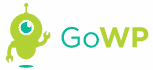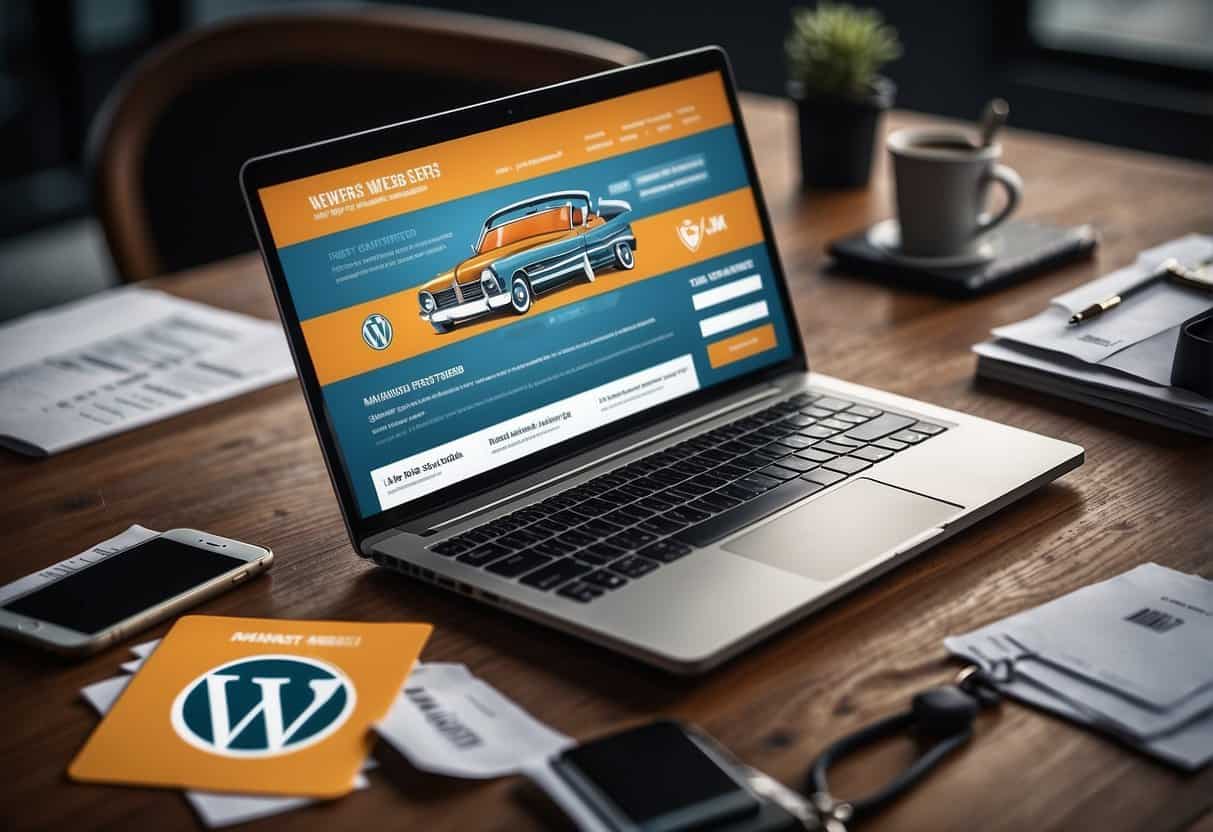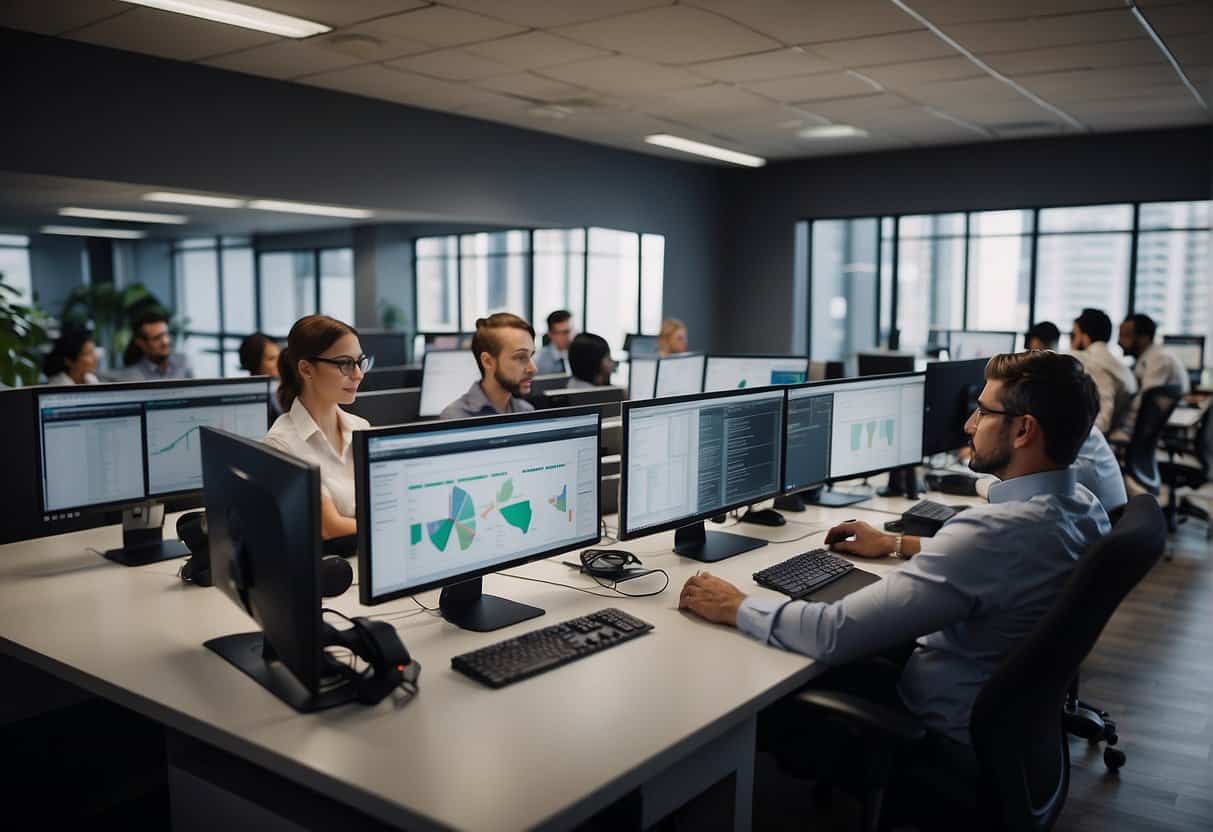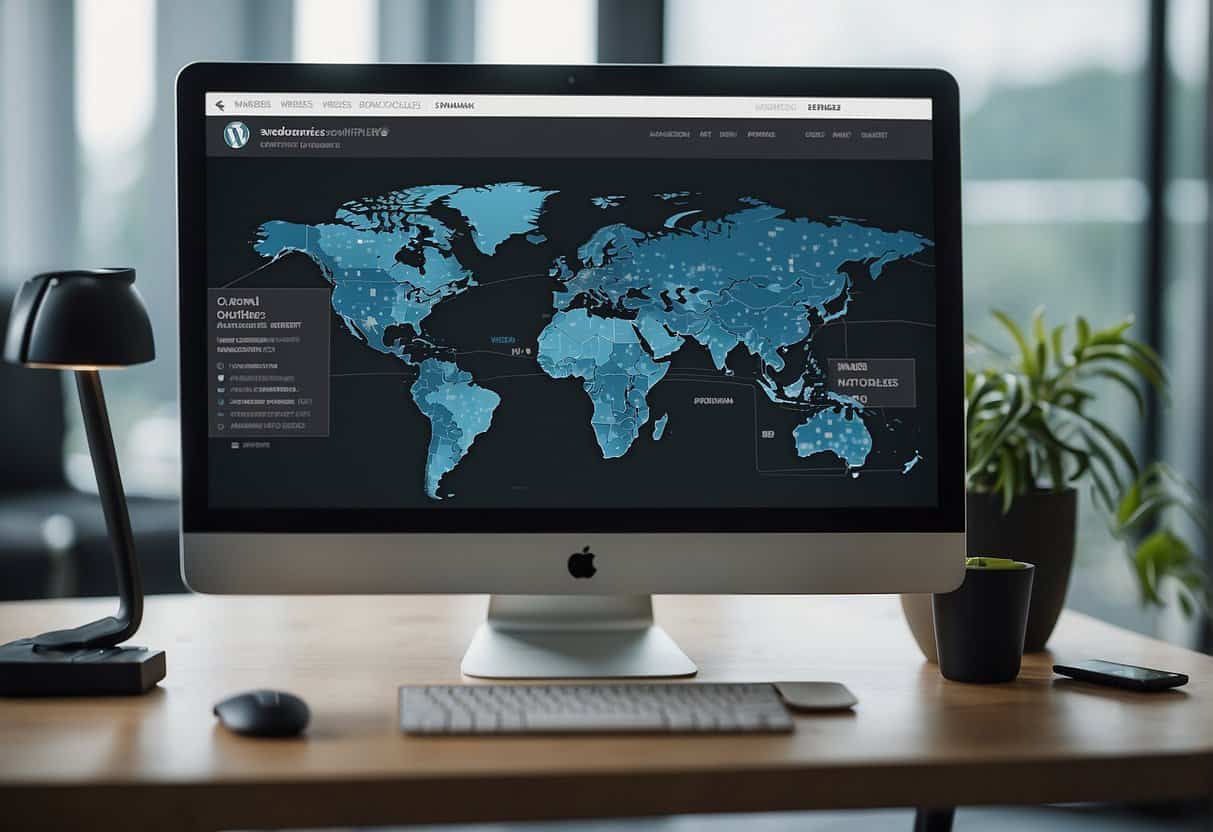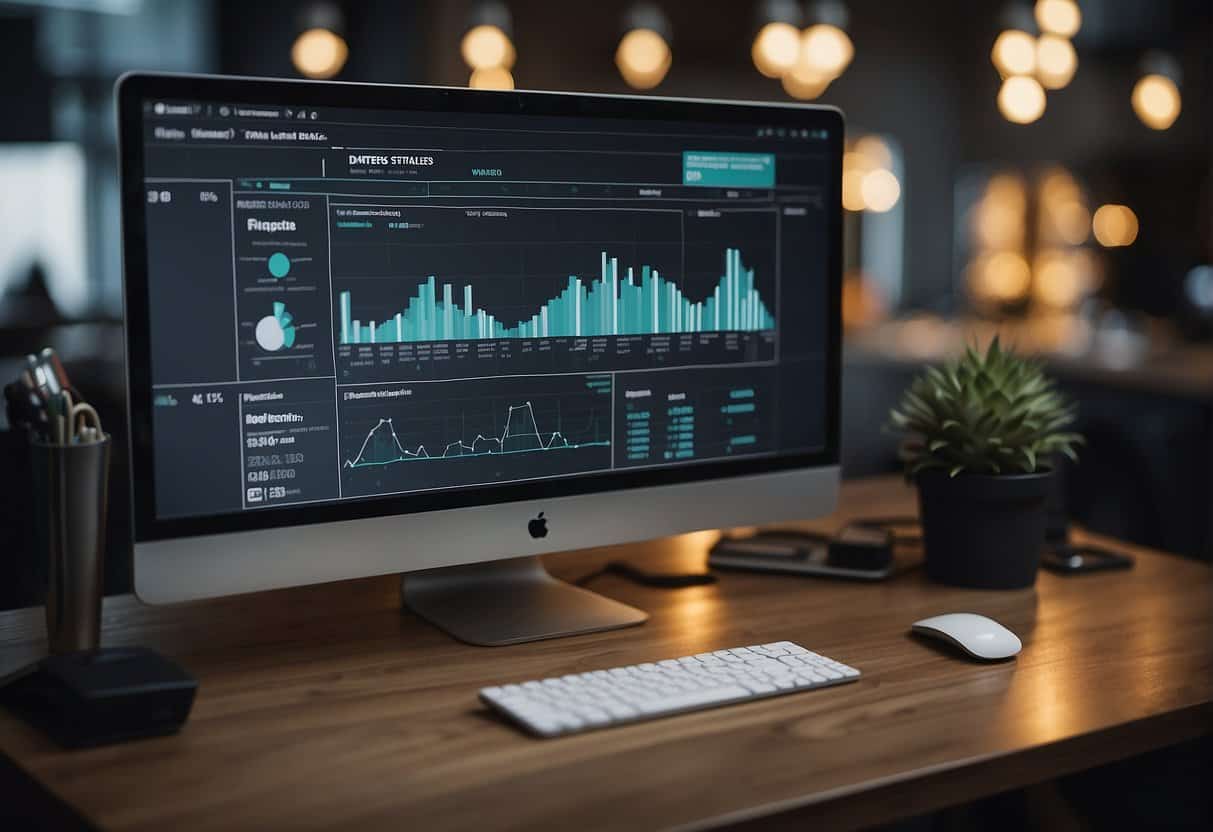Embedding a Google Map in your WordPress site is easier than you might realize – and it doesn’t even require a plugin!
Here are the steps to create and embed a Google Map. If you’re a visual learner, there are screenshots at the end.
Create the map
- Open Google Maps
- Enter the location you would like your map centered around (this can be a city, full address, landmark, etc.) [Figure 1]
- Click the gear icon near the bottom-right of the map and choose “Share and embed map” [Figure 1]
- Click the “Embed map” tab [Figure 2]
- Optionally customize your map embed:
- Choose a size from the drop-down
- Pan (click-and-drag) or zoom (mouse-wheel)
- Copy all of the text in the field next to the size drop-down (it will start with “<iframe”) [Figure 2]
Embed the map
- In WordPress, click on the “Text” tab at the top-right of the editor [Figure 3]
- Paste the embed code
- Click on the “Visual” tab at the top-right of the editor and move (click-and-drag) the map if needed
Example
Here is an embedded map of my home town (Penticton, British Columbia):
Bonus: Include directions
Here’s something I just learned while writing this article: you can include directions when embedding a Google Map. Use the same steps as above and simply add one or more destinations between steps 2 and 3. [Figure 4]
Screenshots
Click a thumbnail to view the full-size screen shot.