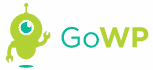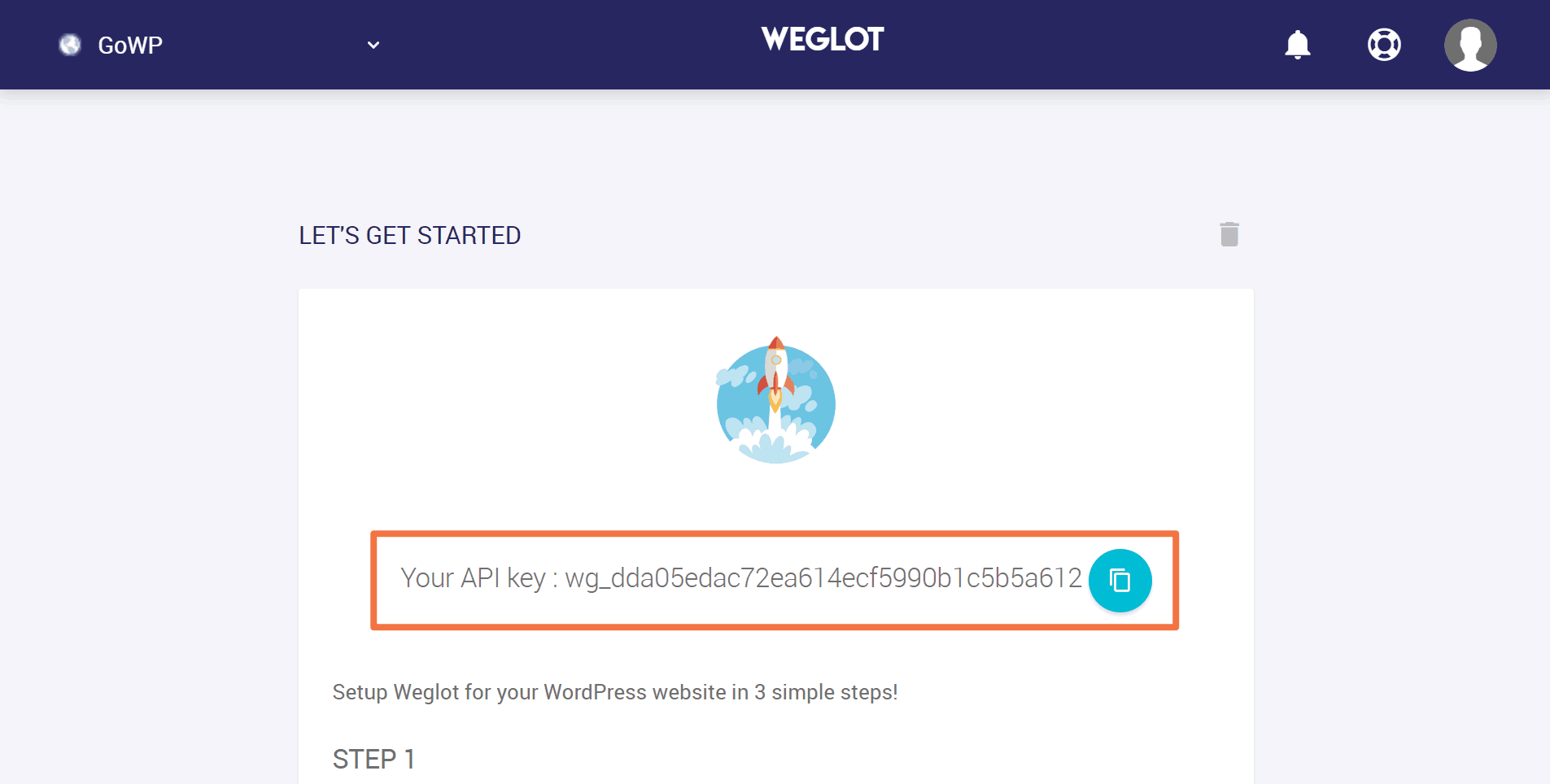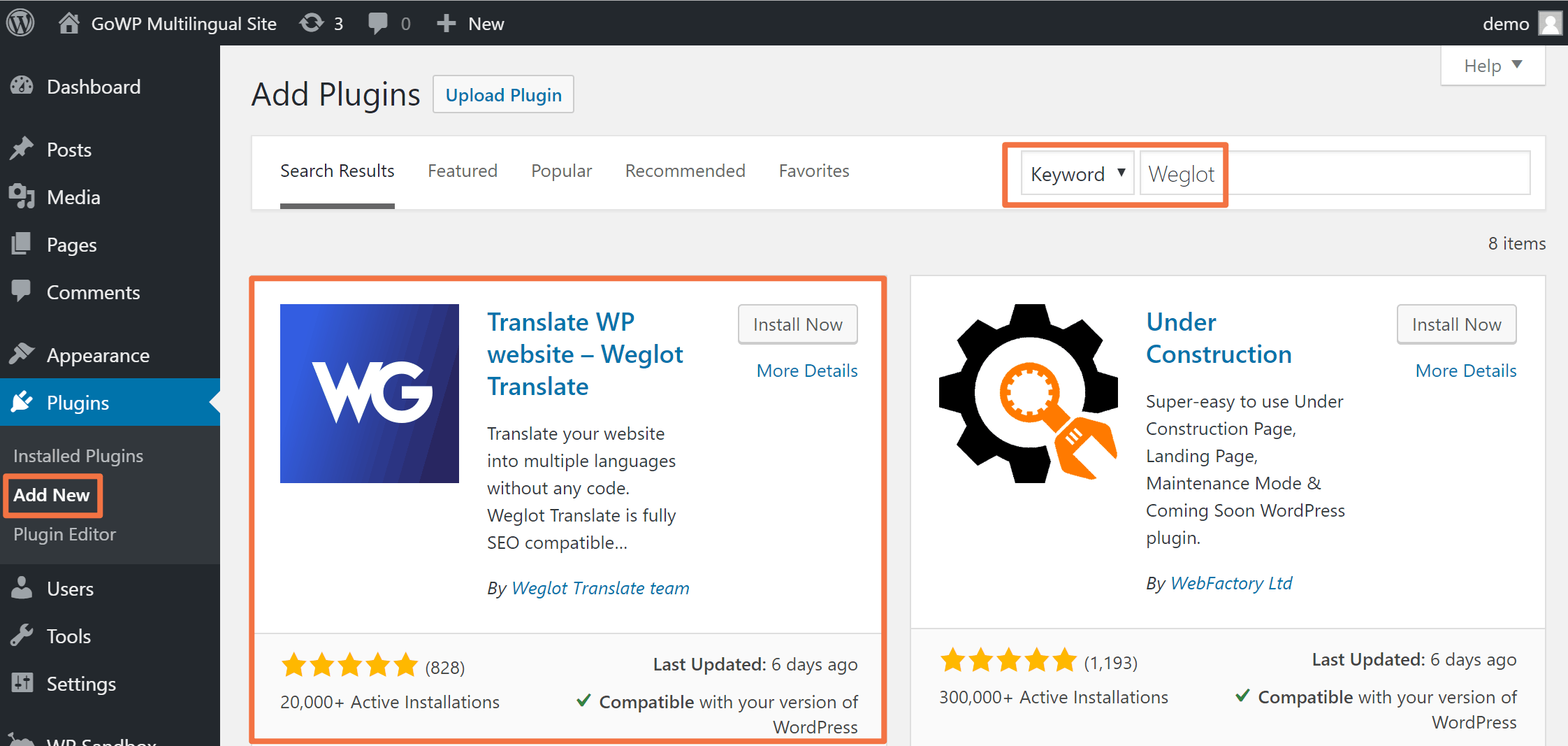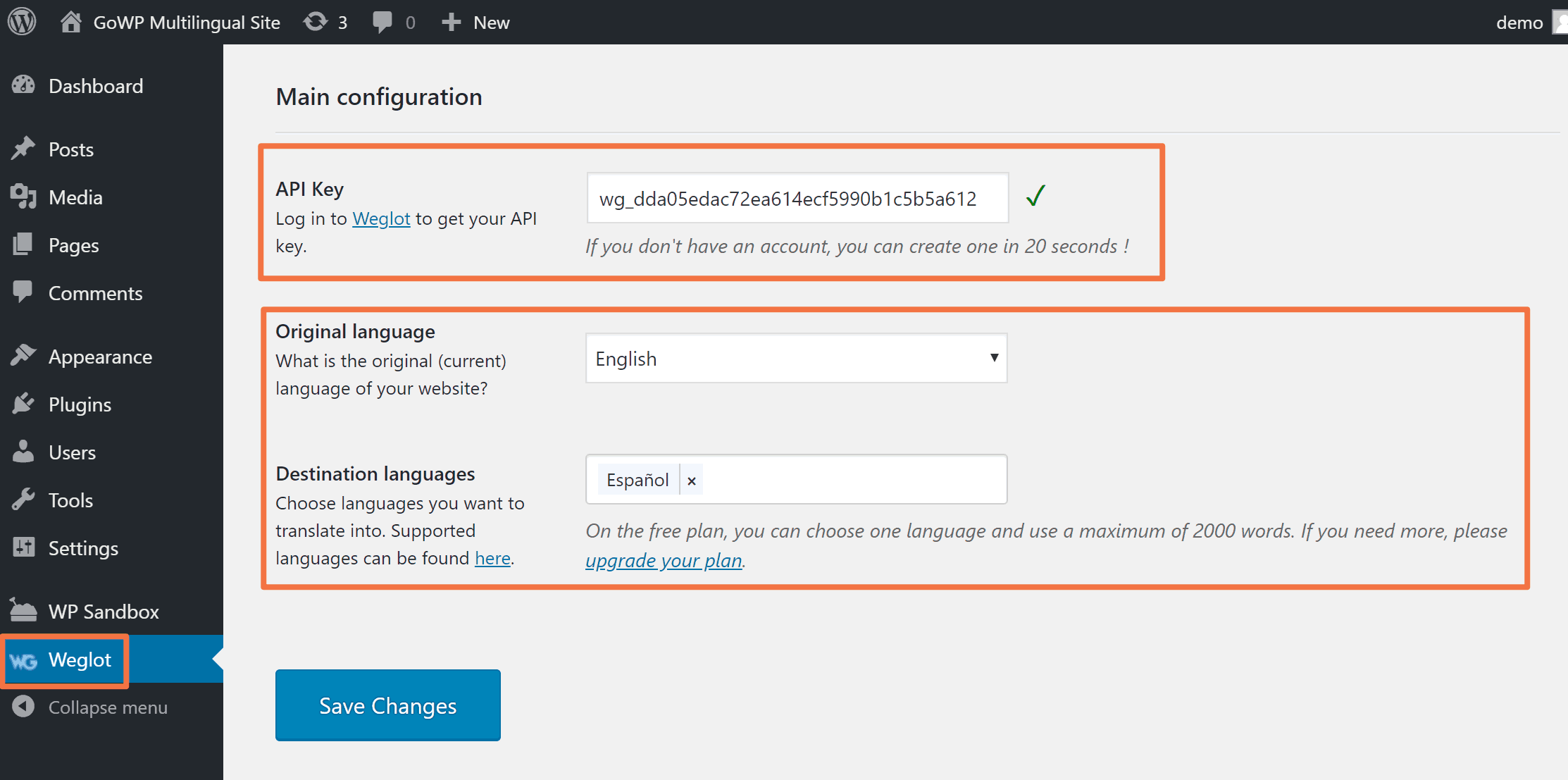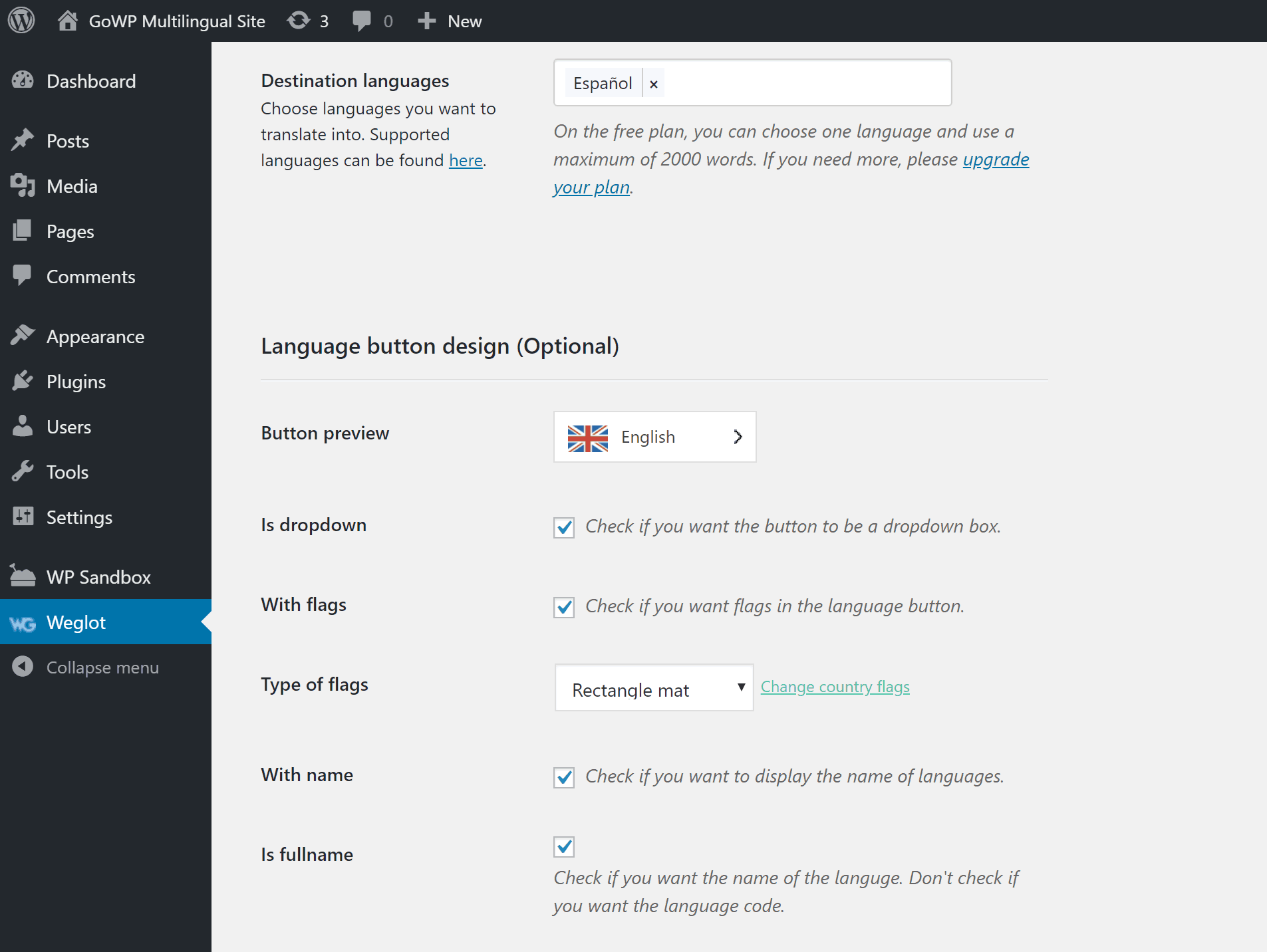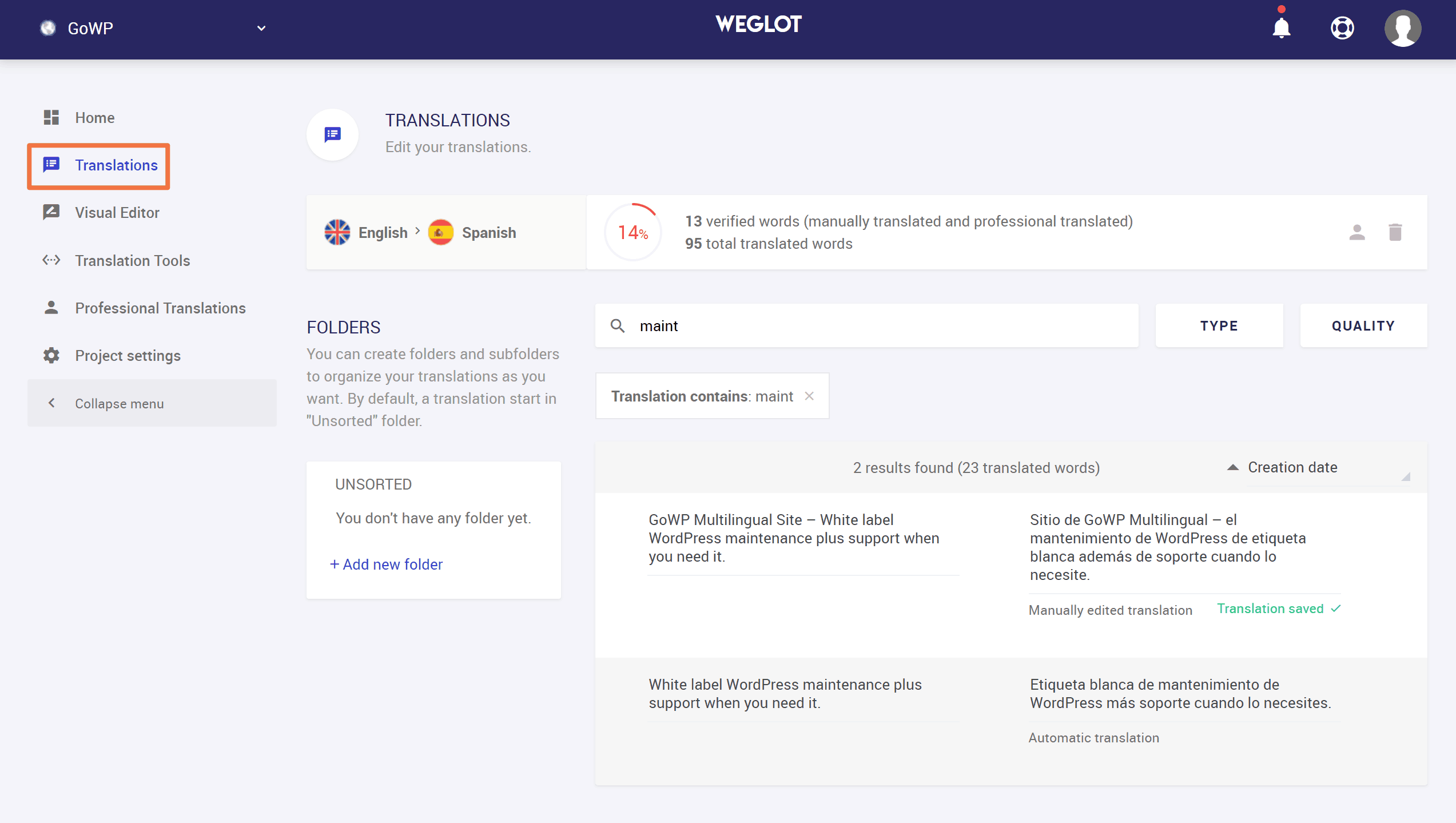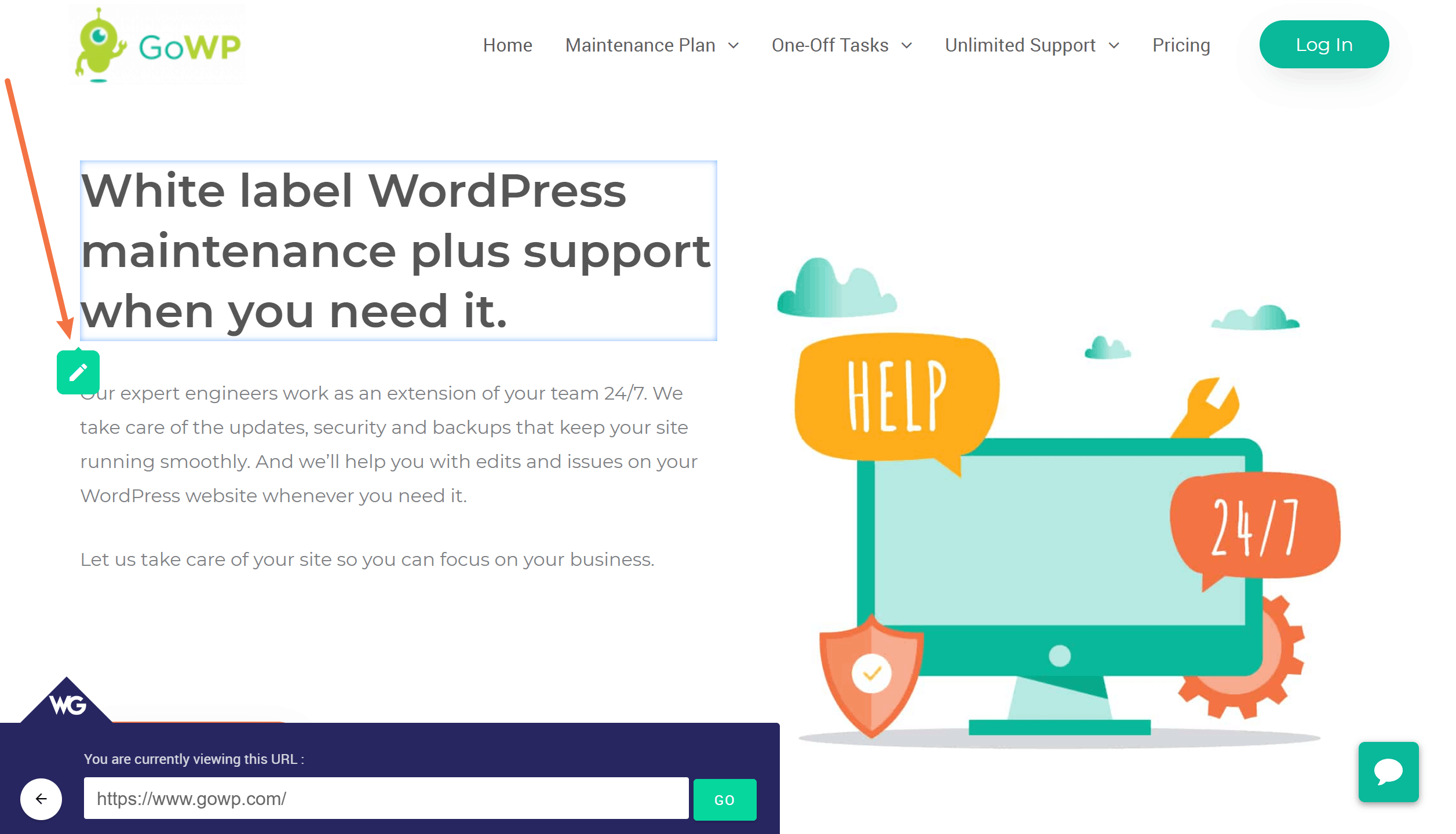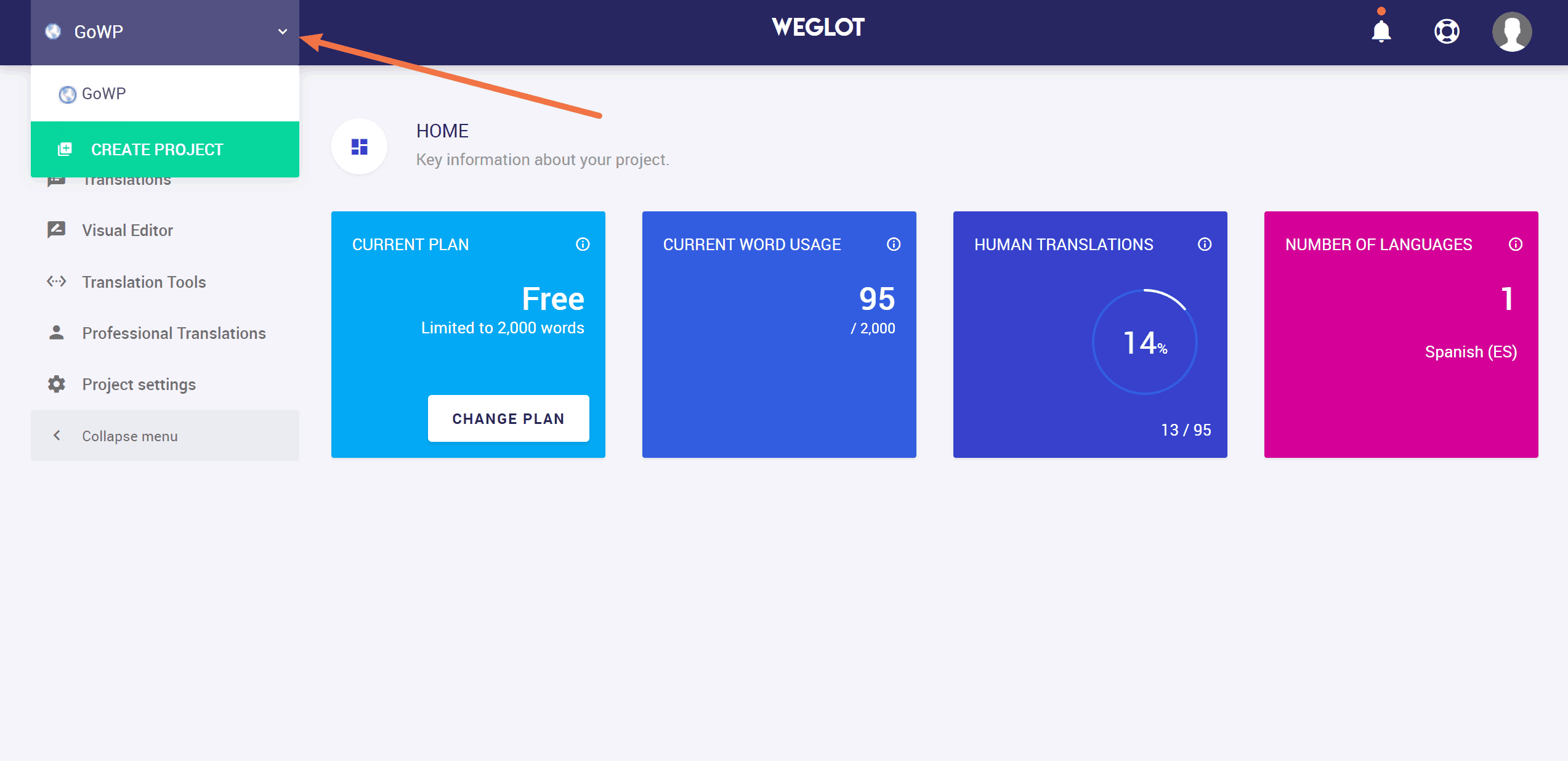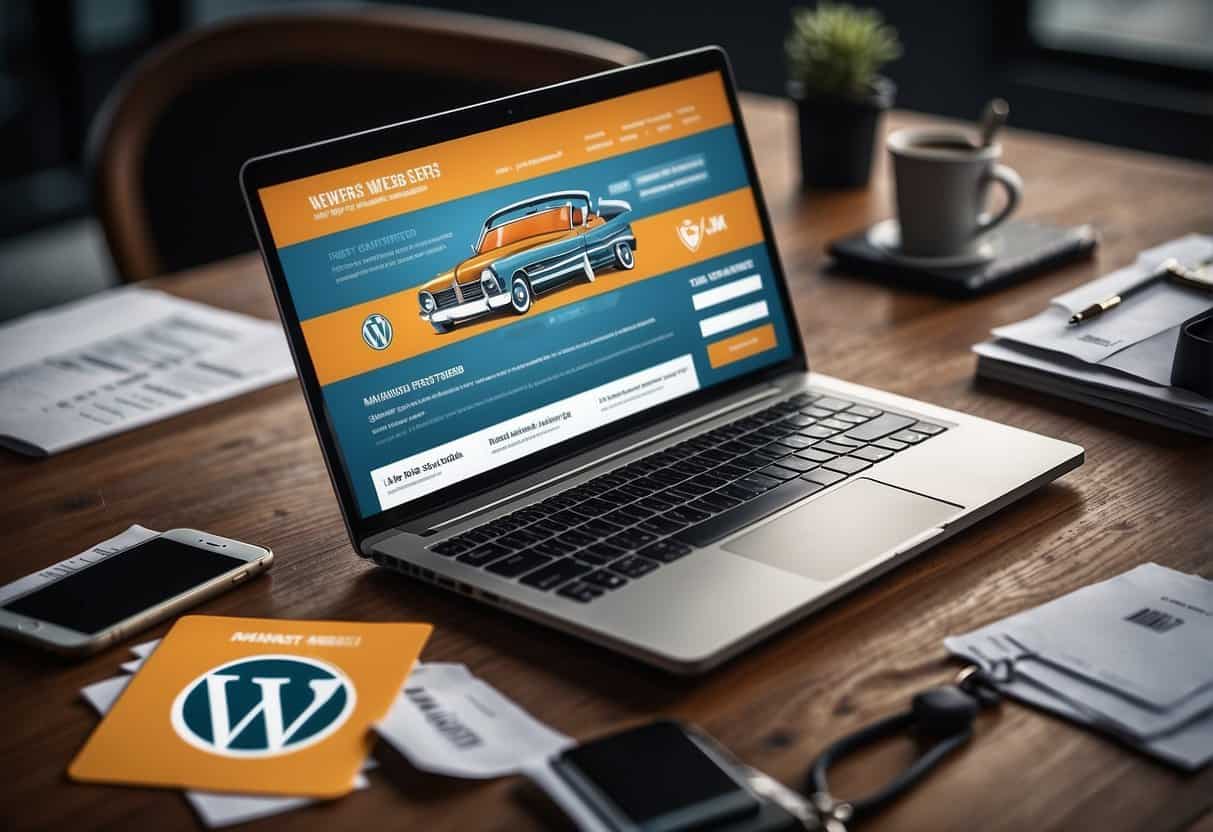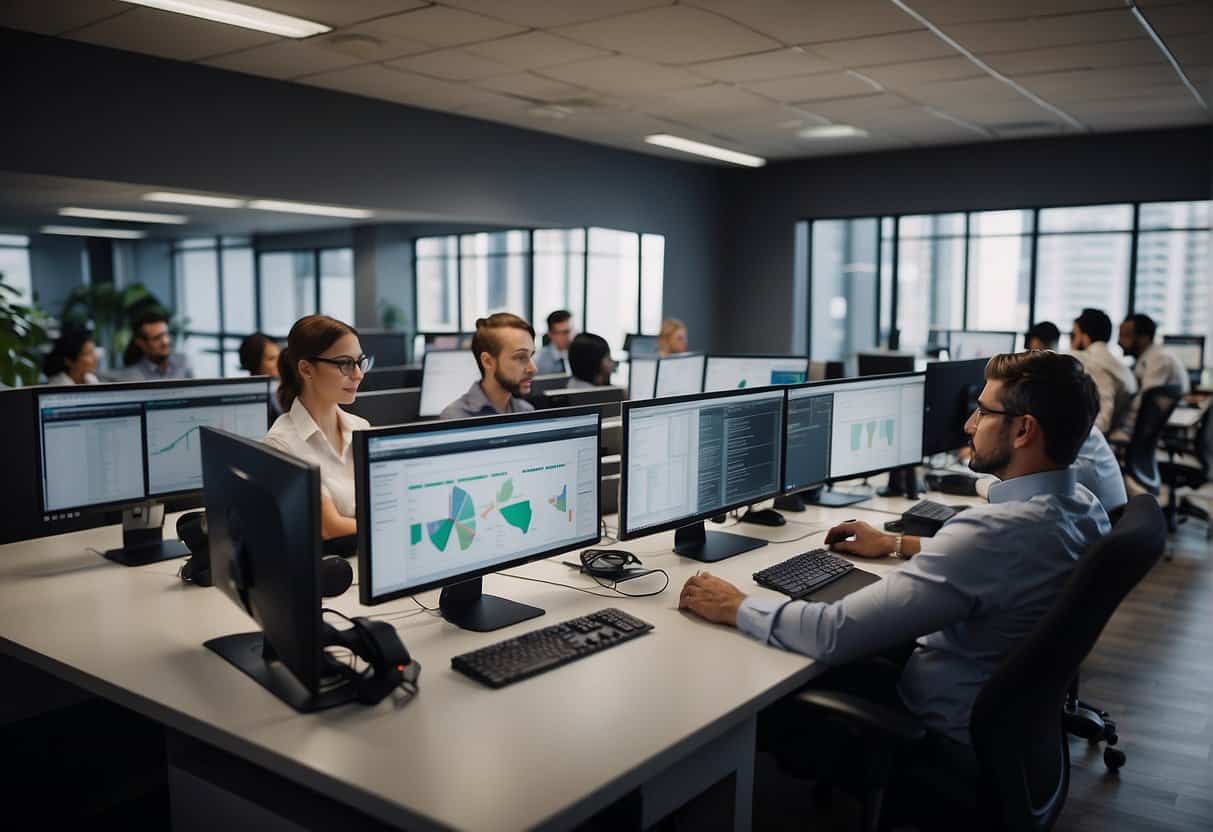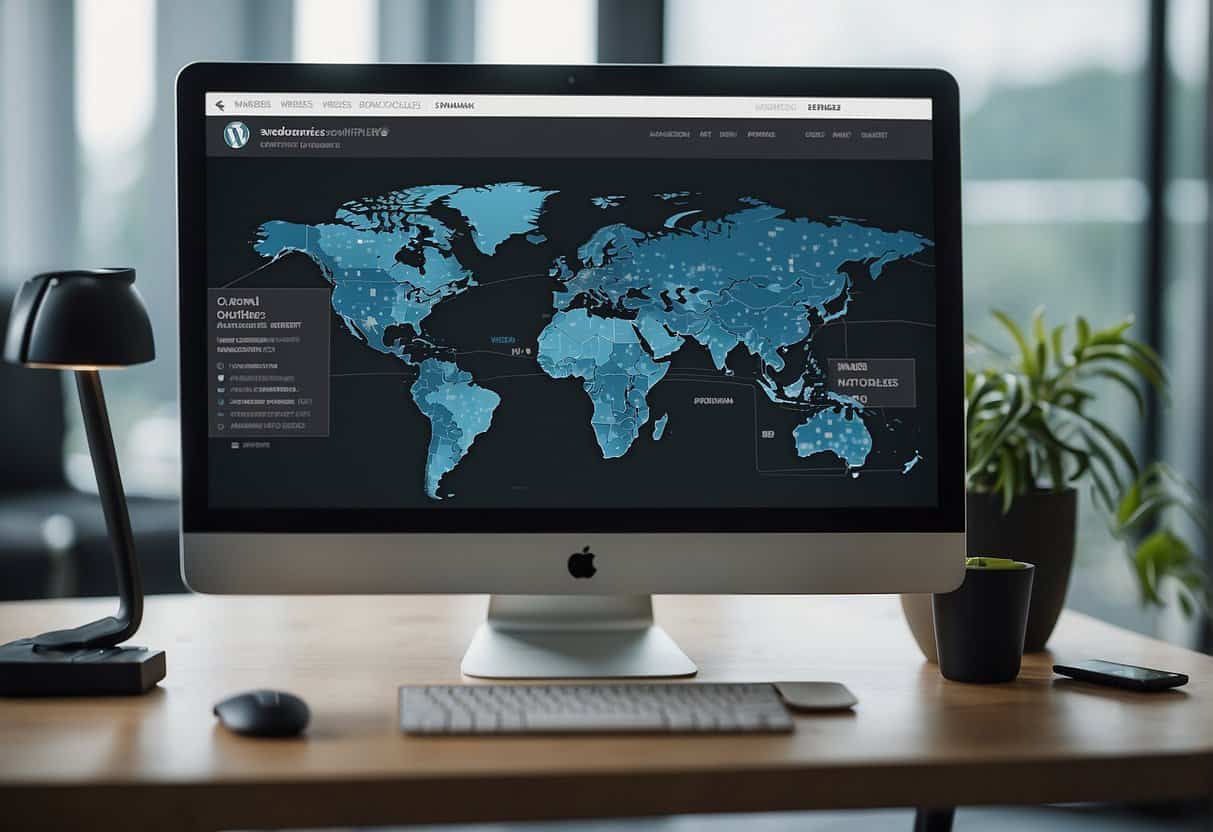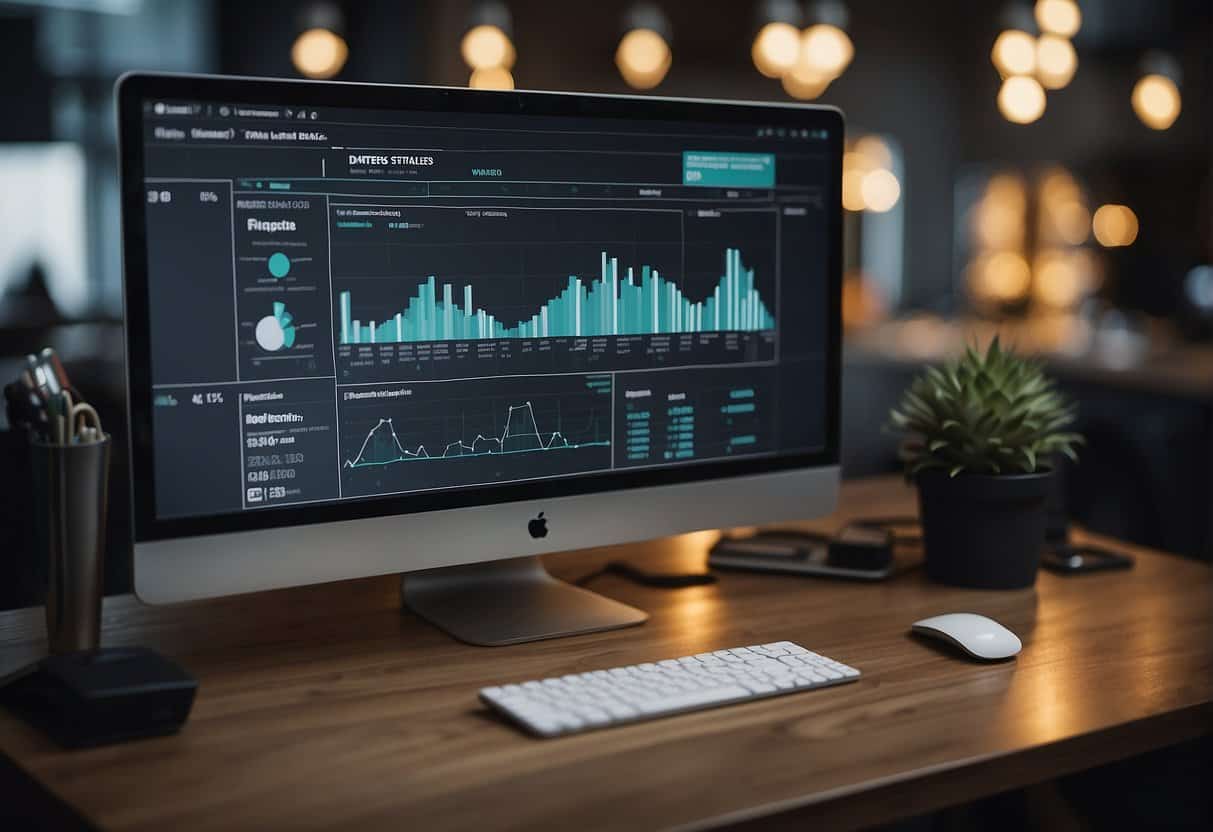Whether you’re an agency working with clients or a solo webmaster working on your own site, you’re probably always on the lookout for ways to improve. And if you can do that with minimal work and maintenance, that’s all the better, right?
For a lot of sites, going multilingual offers improvements from both a marketing and user experience perspective. And with the right multilanguage WordPress plugin, the setup and maintenance doesn’t have to add a lot to your plate.
In this post, we’ll dig into more about exactly what those benefits are. Then, we’ll show you how to set up an easy-to-maintain multilanguage WordPress plugin and translate your site.
What are the benefits of a multilanguage WordPress plugin?
By helping you create separate versions of your site for different languages, a multilanguage WordPress plugin offers two big benefits:
- Happier users
- A chance to reach more users in Google and other search engines
Happier users can browse in their preferred language
Let’s start with that first one – how a multilanguage WordPress plugin can help make your visitors happier.
Thanks in part to the Internet, we live in a global world where there’s no dominant language. By the latest numbers, only about 25% of the Internet’s 4.1 billion users speak English.
Now, the natural response to that might be, “Yes, but I’m not targeting people in China”. So here’s the stat that’s even more important:
Even within specific geographic areas, you’ll find a huge range in the languages that people speak. For example, the US Census Bureau estimates that a whopping 44.6% of Californians ages 5+ speak a language other than English at home, and that number is still 21.6% when you look at the USA as a whole.
And here’s why those stats matter:
According to a survey commissioned by the European Commission, around 90% of respondents prefer to visit a website in their own language when available, and 45% of those surveyed will never use a language other than their own when they’re browsing online.
The numbers for eCommerce shopping from that survey show a similar gap, with 42% of respondents never buying products from websites in a different language.
Essentially, by using a multilanguage WordPress plugin, you’re able to give people what they want – the ability to browse your site in their preferred languages.
More visitors in the first place, by ranking in Google Search
Beyond making your existing visitors happier, a multilanguage WordPress plugin also helps you reach more visitors by giving you a chance to rank your site in Google for new language queries.
A big part of an effective search engine optimization strategy is finding keywords that people are searching for and targeting your content towards those keywords.
Here’s the thing, though:
There are tons of people searching for those exact same keywords…just translated into a different language.
By using an SEO-optimized multilanguage WordPress plugin, you’re able to rank your translated content for those queries and expand your pool of potential visitors.
Weglot is an easy-maintenance multilanguage WordPress plugin
Weglot is an easy-to-setup multilanguage WordPress plugin that lets you translate your site into one or more languages with just a few clicks.
As soon as you activate the plugin, it uses automatic machine translation to create an accessible, SEO-friendly translation of your site. Then, you can go back to manually adjust the translations as needed.
GoWP is all about making it easy to maintain WordPress sites, so another benefit here is Weglot’s easy maintenance approach.
First off, because a site’s translations are stored on and served by Weglot’s servers, that makes for hands-on maintenance and optimization when it comes to your WordPress site.
Weglot’s approach is already performance optimized, so you won’t need to worry about tuning database queries to make your site load faster. And because much of the functionality sits on Weglot’s servers, updating the plugin itself is a simple affair that won’t break your site.
Additionally, there’s no need to look for a “Weglot compatible theme” or worry about finding a way to make a plugin compatible – Weglot works with 100% of themes and plugins right out of the box.
Finally, if you’re managing multiple multilingual sites, you’ll be able to manage the translations for all of those sites from one unified Weglot cloud dashboard, rather than needing to jump back-and-forth between different WordPress dashboards.
You can even add contributors to specific projects. For example, if you’re managing client sites, you could set up Weglot contributor accounts to only give clients access to their own sites, while still being able to manage all the sites from your own admin account.
How to set up the Weglot multilanguage WordPress plugin
To show you how low maintenance the Weglot multilanguage WordPress plugin is, here’s how easy it is to set everything up…
Step 1: Create Weglot account and get API key
To get started, you’ll head to the Weglot website and register for an account. Once you confirm your email address, you should be taken to a page that houses your API key. Or, you can grab it from the main dashboard:
Step 2: Activate the Weglot plugin and go multilingual
Next, go to the WordPress site that you want to translate and install the Weglot multilanguage WordPress plugin. The plugin is listed at WordPress.org, so you can install it by going to Plugins → Add New and searching for it by name:
Once you install and activate the plugin, go to the new Weglot tab in your WordPress dashboard and paste in the API key from Step 1. You should see a green check mark appear, which indicates a successful connection.
Below that, you’ll need to make two other choices:
- Original language – this is the language that your site is currently in.
- Destination languages – these are one or more languages that you want to make your site available in.
When you’re finished, click the Save Changes button to make your site multilingual. As soon as you click that button, Weglot will use machine translation to translate your site and visitors will be able to start interacting with different languages via a language switcher.
Step 3: Configure language switcher functionality
By default, Weglot adds a floating language switcher in the bottom-right corner of your site. If you’d like to change this functionality, you can use some new options in the Weglot area of your dashboard to adjust its looks and placement:
In addition to the floating switcher in the bottom-right corner, you can also place it:
- As a menu item (Appearance → Menus)
- As a widget (Appearance → Widgets)
- With a shortcode – [weglot_switcher]
- In your theme’s source code
Step 4: Manage translations from the Weglot cloud dashboard
To actually manage your site’s translations, you’ll use the Weglot cloud dashboard, rather than your WordPress dashboard.
Weglot gives you two different interfaces to manage translations, both of which automatically sync changes to your live WordPress site.
First, there’s the regular Translations interface, which gives you a side-by-side list of the original text and the translated version. It also comes with helpful organization tools that let you:
- Search for content anywhere on your site
- Outsource content to professional translation agencies (optional)
- Track which content has been manually reviewed or sent to an agency
- Organize content into folders
To edit translations, all you do is click and type:
Second, there’s the Visual Editor, which lets you manage translations on a live preview of your site. To edit the translation for any text on the live preview, you hover over it and click the green pencil icon to open a popup with the translation editor:
If you’re managing multiple multilingual sites, you can also quickly switch between the translations for different sites by using the drop-down at the top, and you’ll be able to create contributor accounts by accessing the Project settings:
Start using a multilanguage WordPress plugin today
Using a multilanguage WordPress plugin helps you improve your site in two big ways:
- Your visitors will be able to use their preferred languages while browsing your site.
- You’ll be able to reach new visitors in search engines by ranking your content for different language queries.
What’s more, by choosing the Weglot multilanguage WordPress plugin, you’ll be able to do all of this with very little maintenance on your part because:
- Weglot is compatible with all WordPress plugins and themes.
- Updates are simple because much of the code base sits on Weglot’s servers.
- You can manage the translations for multiple WordPress sites from one unified dashboard, including an option to add project contributors with limited access (which is great for clients)
Get started today and create a multilingual website to rope in more visitors, and give them a better user experience.