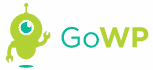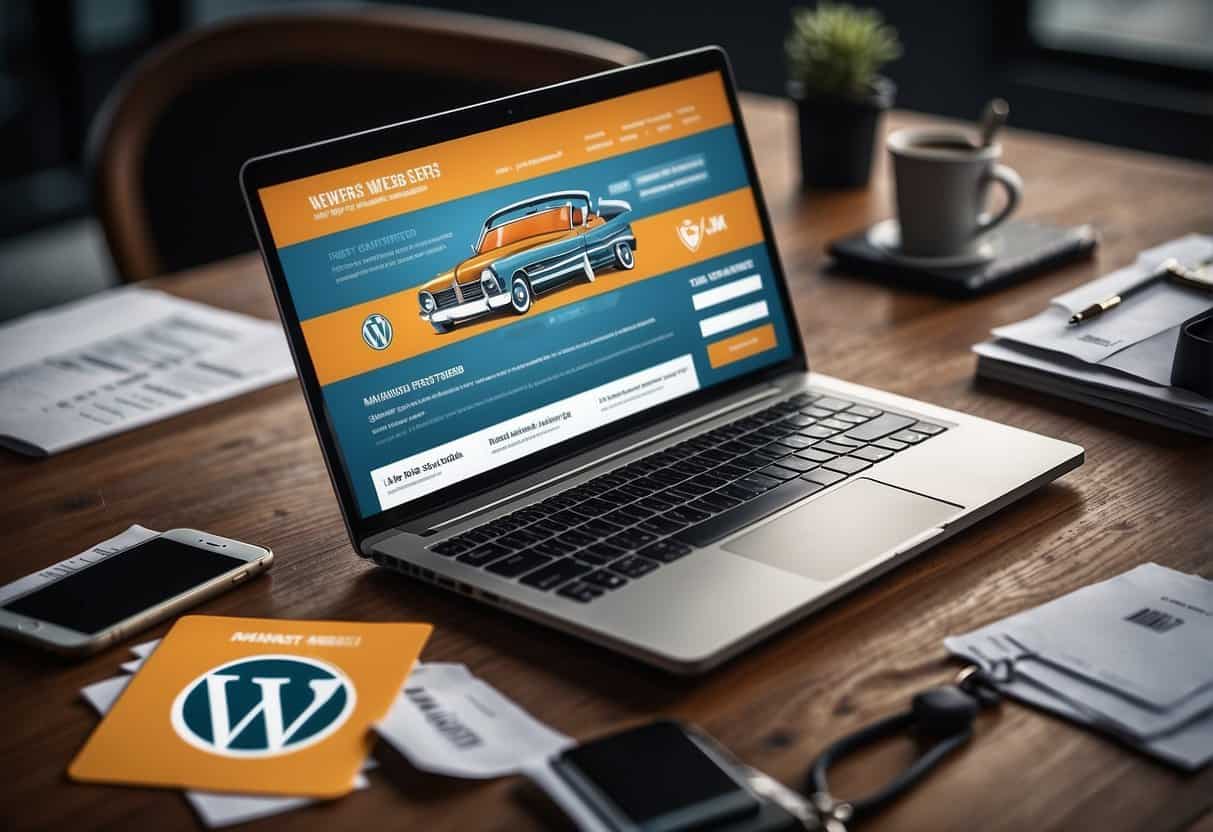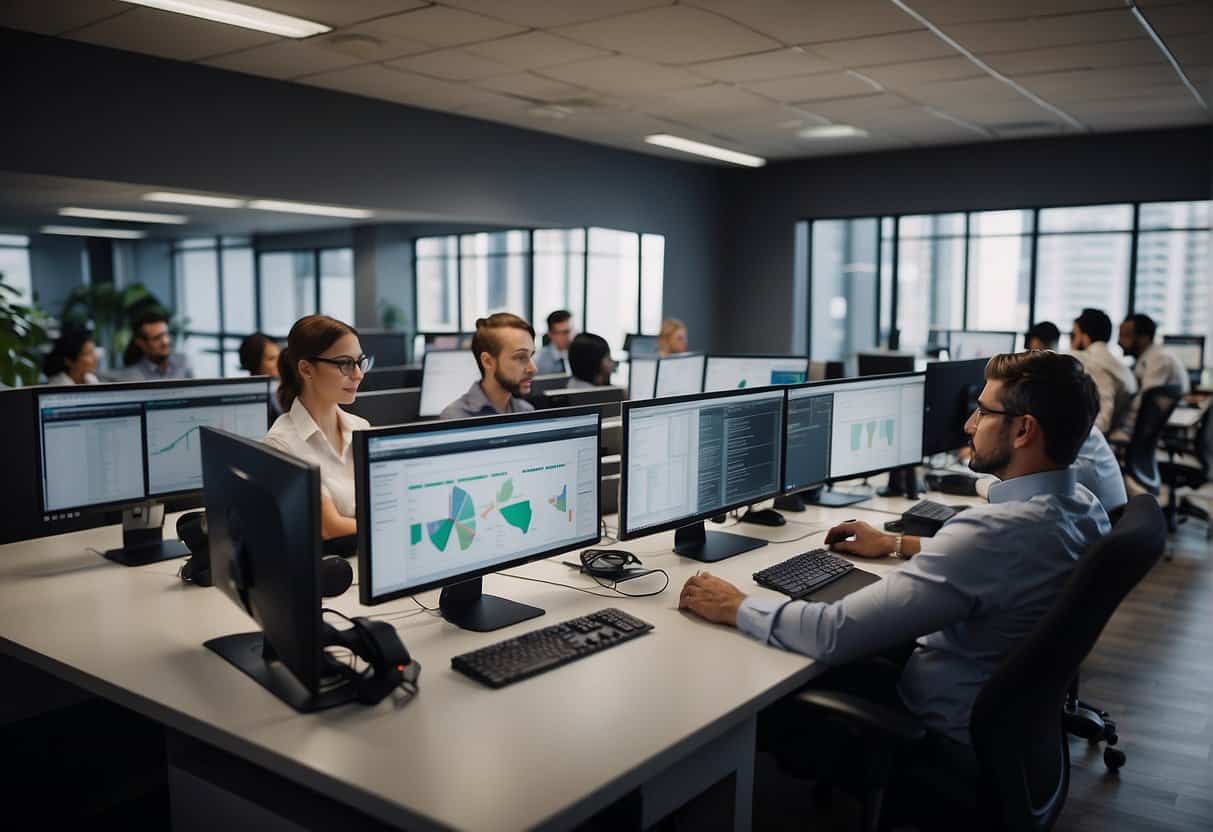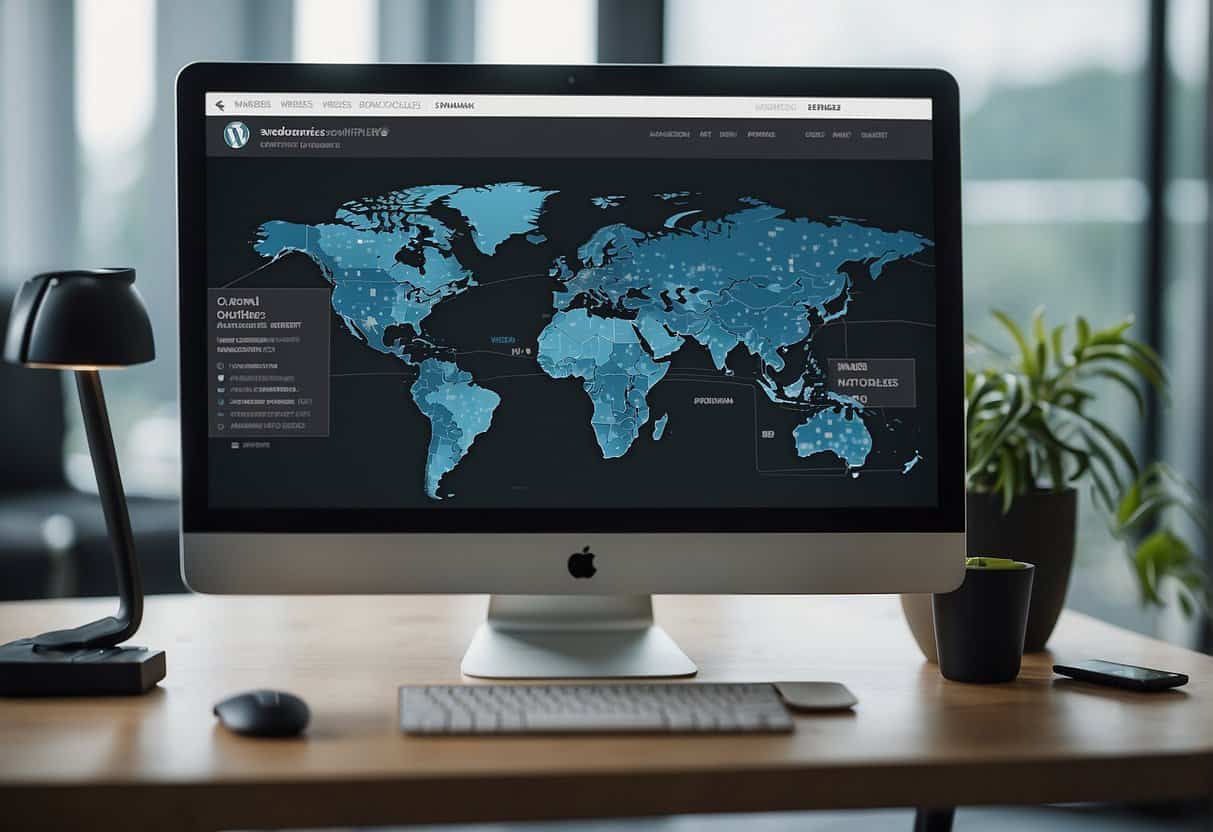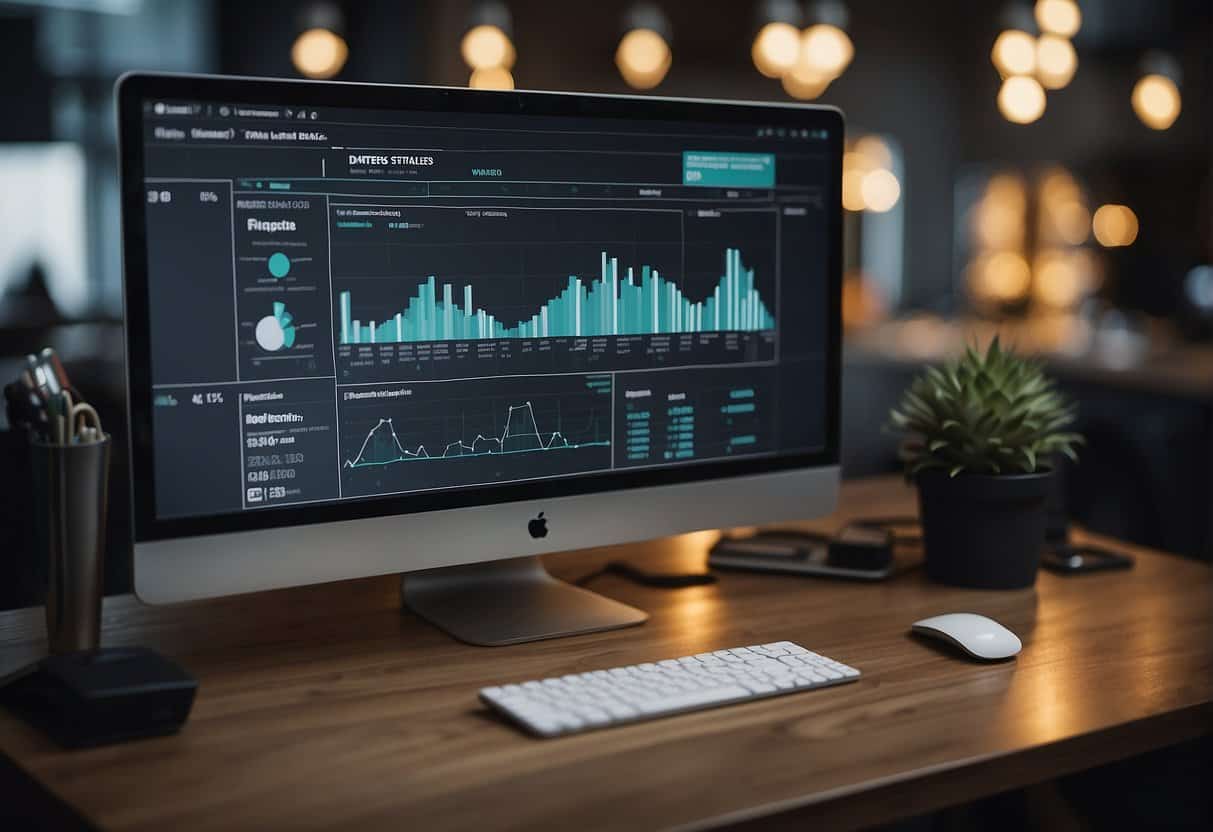Meta Slider is a free, easy to use plugin that allows WordPress users to add custom slides to widgets, posts, and pages.
A “slider” is a slideshow that is displayed on a WordPress site’s home page to feature your chosen photos, videos, and other content. The purpose of a slider is to add emphasis to your content and display it in a smooth, eye-catching, and user friendly fashion. Unfortunately, not all WordPress themes offer a slider, and for the ones that do, there is only one available for customization.
This is where Meta Slider comes in. Meta Slider is a free plugin that gives users the ability to create content and/or media slideshows that can be easily inserted into posts, pages, or widgets; even allowing you to display multiple different sliders throughout your WordPress site. It brings the availability and customization of a slideshow to any WordPress theme. There is also a Pro version available for $19 that offers more display features and greater customization of your sliders.
To add Meta Slider, all you have to do is scroll over “Plugin” on the sidebar menu of your dashboard, click on “Add New”, type “Meta Slider” into the search box, and click “Install Now”. After you have activated the plugin, you will see the Meta Slider icon has been added to your dashboard’s sidebar.
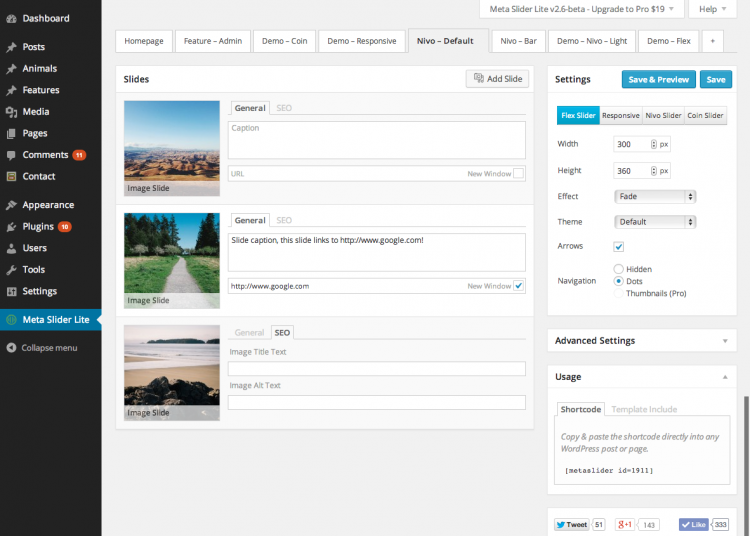
Now that you have installed Meta Slider, you can start building your custom slideshows. As with inserting media, you simply click “Add Slide” at the top right hand corner of the “Slides” pane and select your desired image or video from your media library or local files. After you have added all the media content that you would like your slideshow to display, you can edit an image’s caption, add a URL to the image (to direct site-users to other content), attribute SEO information, and change the crop position of your selected images. Meta Slider also gives you further optimization of the slider’s settings in the “Settings” and “Advanced Settings” panes, allowing you to customize animation effects, animation speed, auto-play, alignment, stretch, and several others features. It also allows you to choose between the following slider display types:
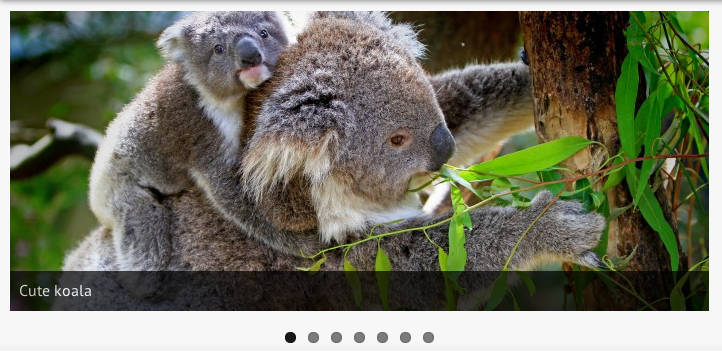
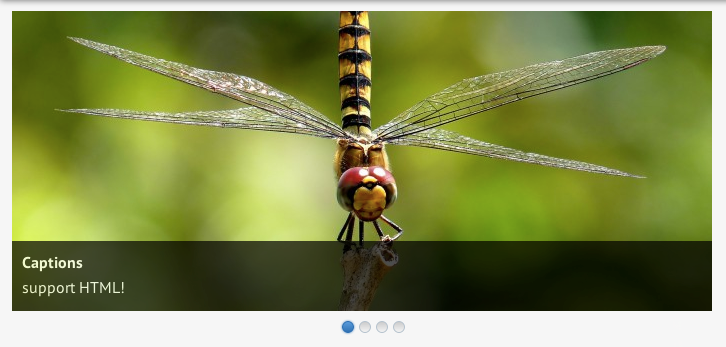
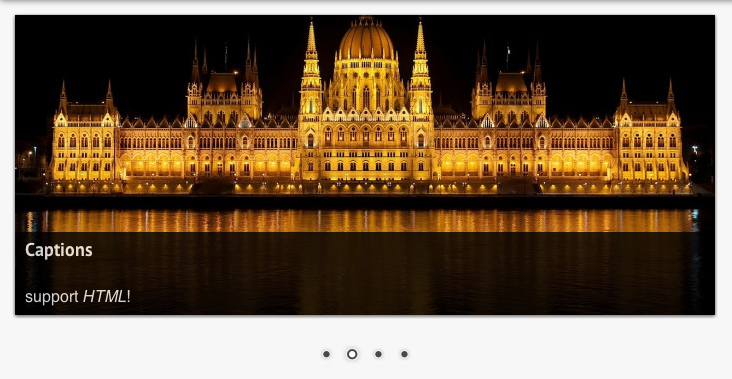
To add your new Meta Slider(s) to a page or post, click on the “Add Slider” icon just above your content field (which was added upon the installation of the plugin) and select the slider that you would like to display from the dropdown list of the pop-up window. As seen in Figure 5 below, the new slider will be added to your content field as a short code, and is now visible on the front end of your WordPress site.
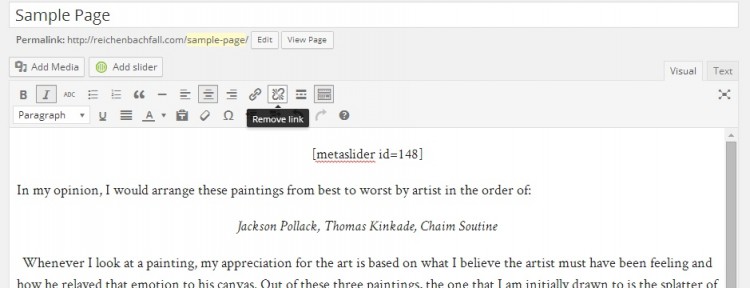
Adding Meta Sliders to widgets is just as easy. First, scroll over “Appearance” on the sidebar menu of your dashboard and click on “Widgets”. From there all you have to do is drag and drop the Meta Sidebar box (as seen below in Figure 6) to the desired content display area, choose the desired slider from the dropdown list, add the title you wish to be displayed above the slider, and select what areas of your site that you would like the slider to be displayed on. After saving the new widget content, your slider(s) will added to the selected areas of your site.
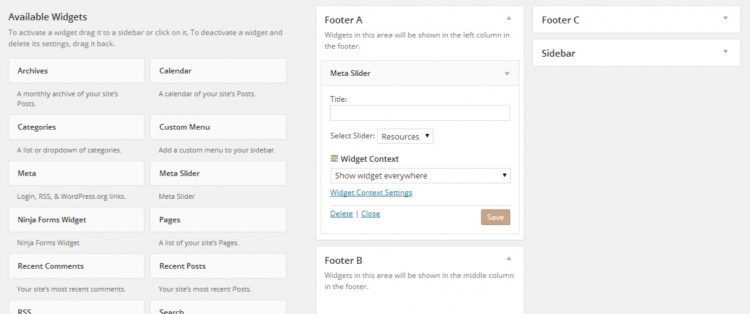
Meta Slider is a great slideshow plugin that gives WordPress users an extra level of optimization and can be really helpful in promoting the overall look and feel of your WordPress site. From the fresh look of the responsive slider to the great level of customization, Meta Slider is ideal for creating links to other resources, giving your theme an attractive homepage slideshow, and enhancing the user experience of your site.