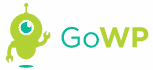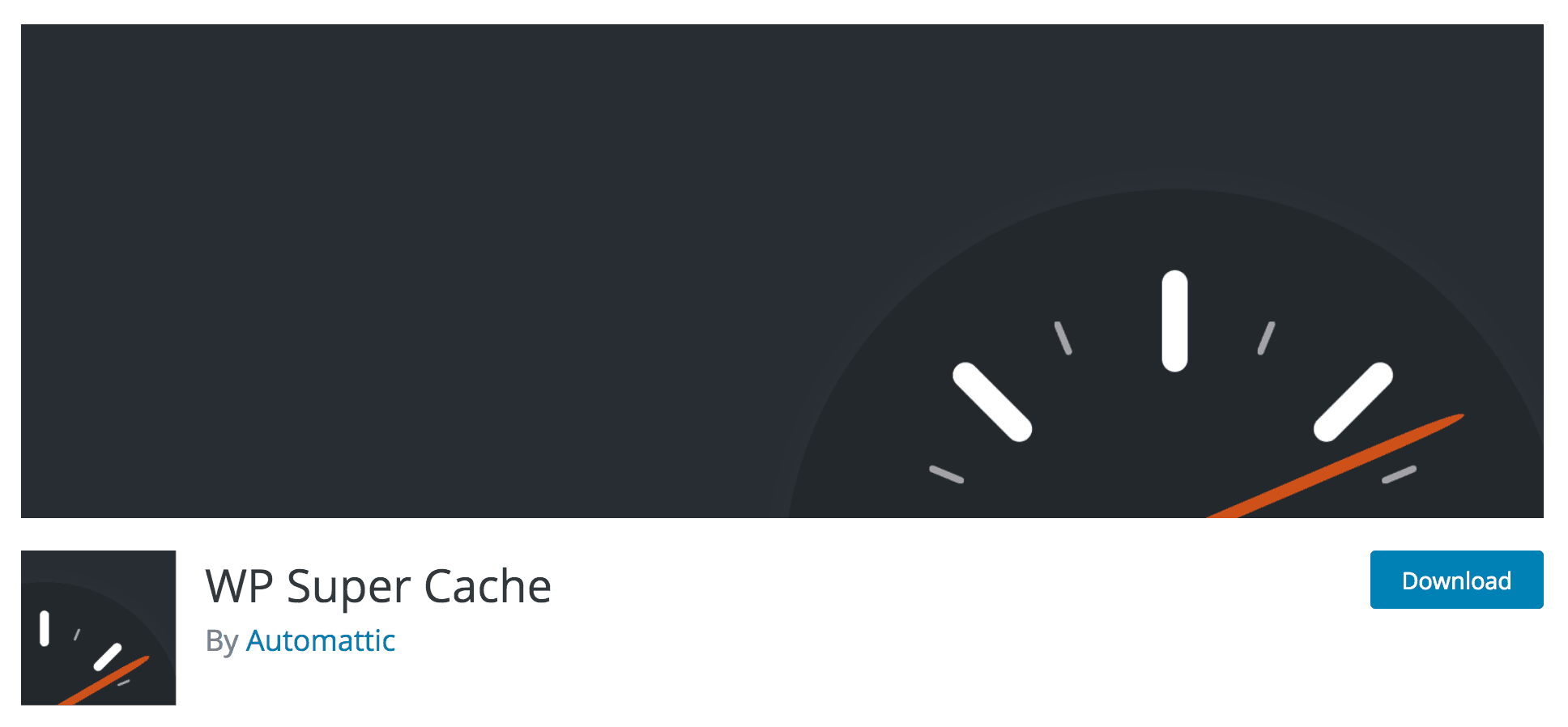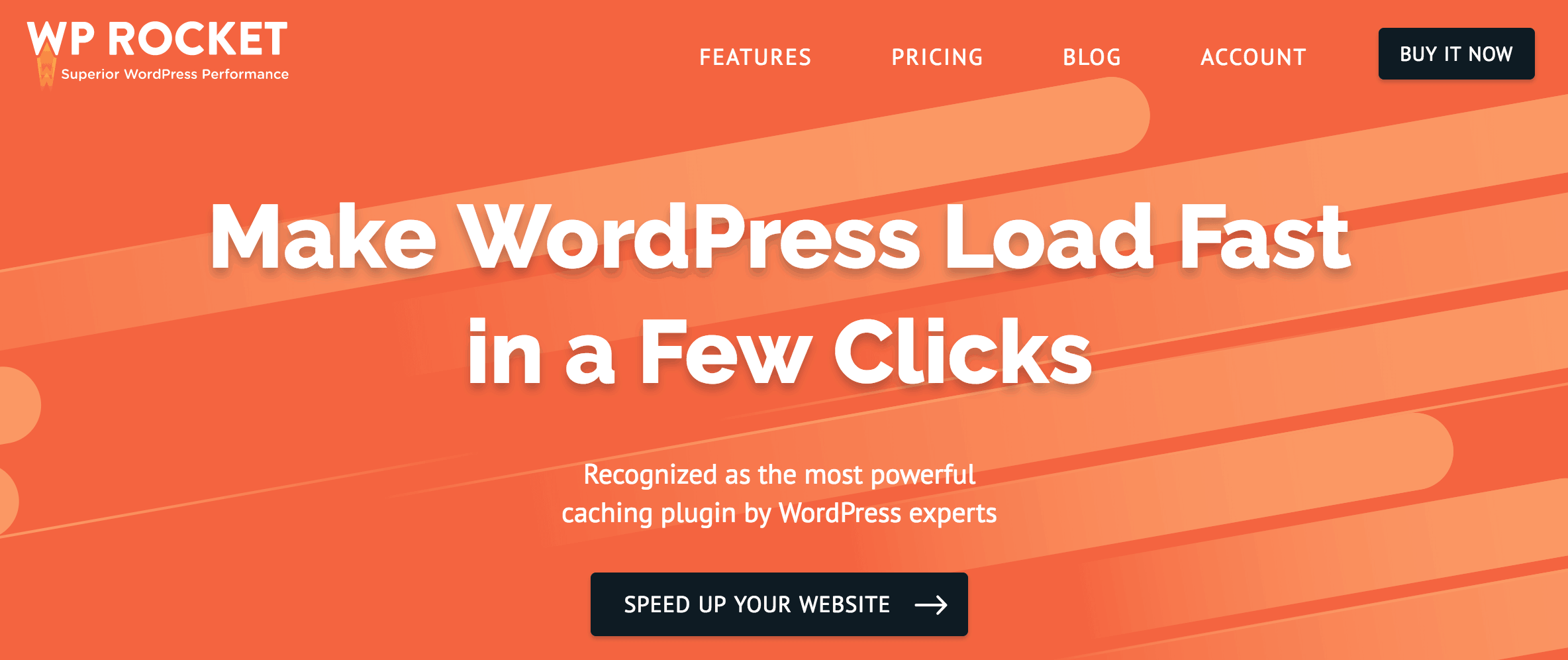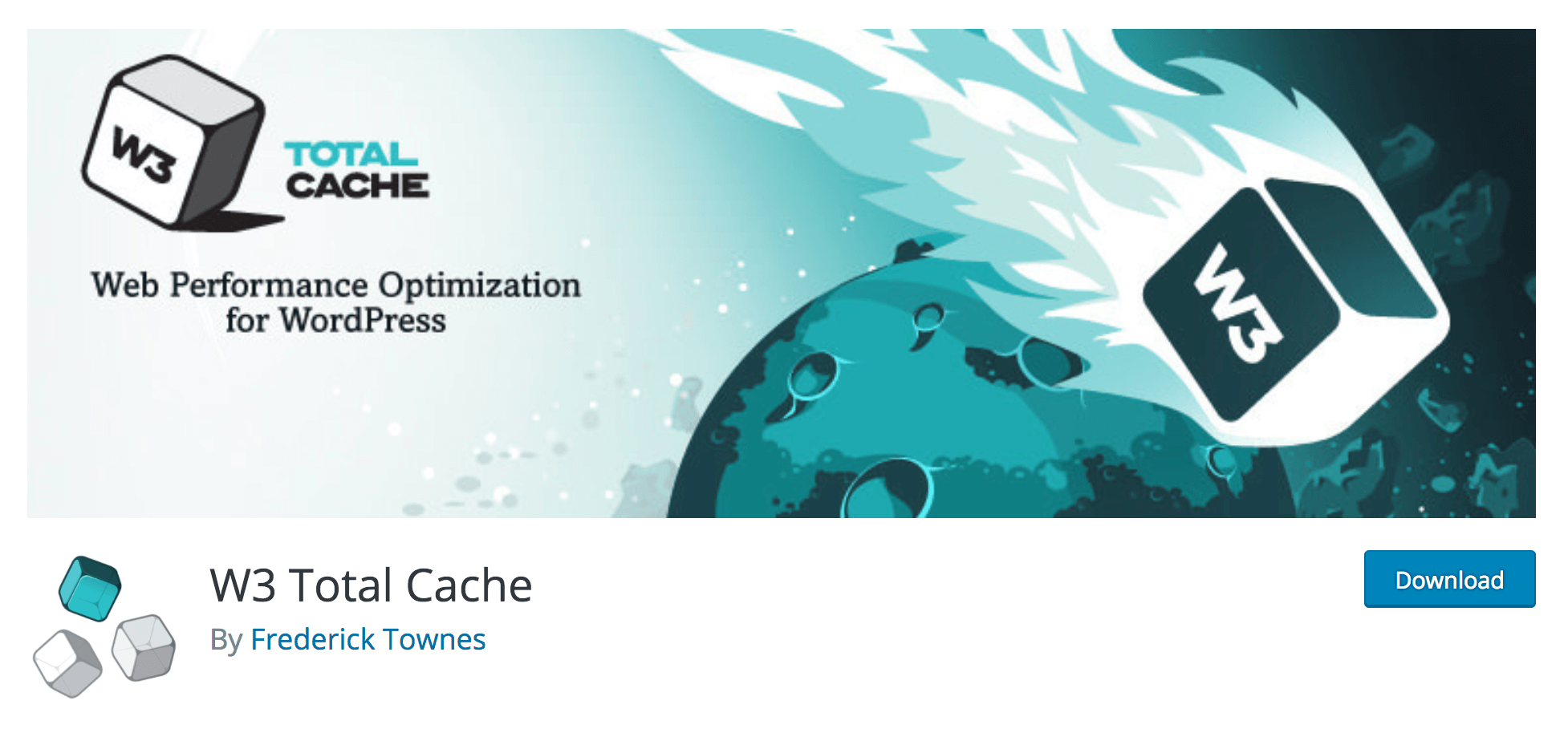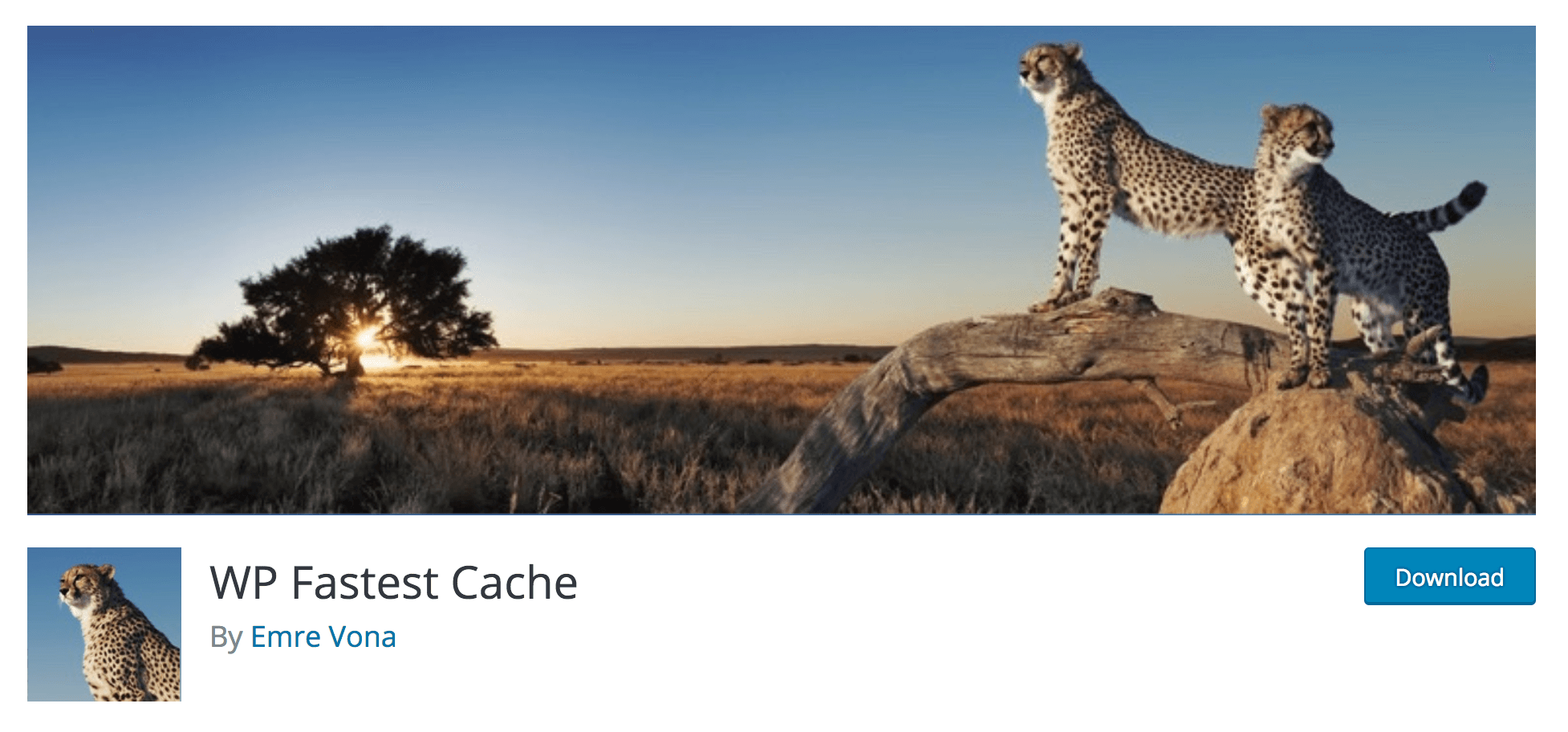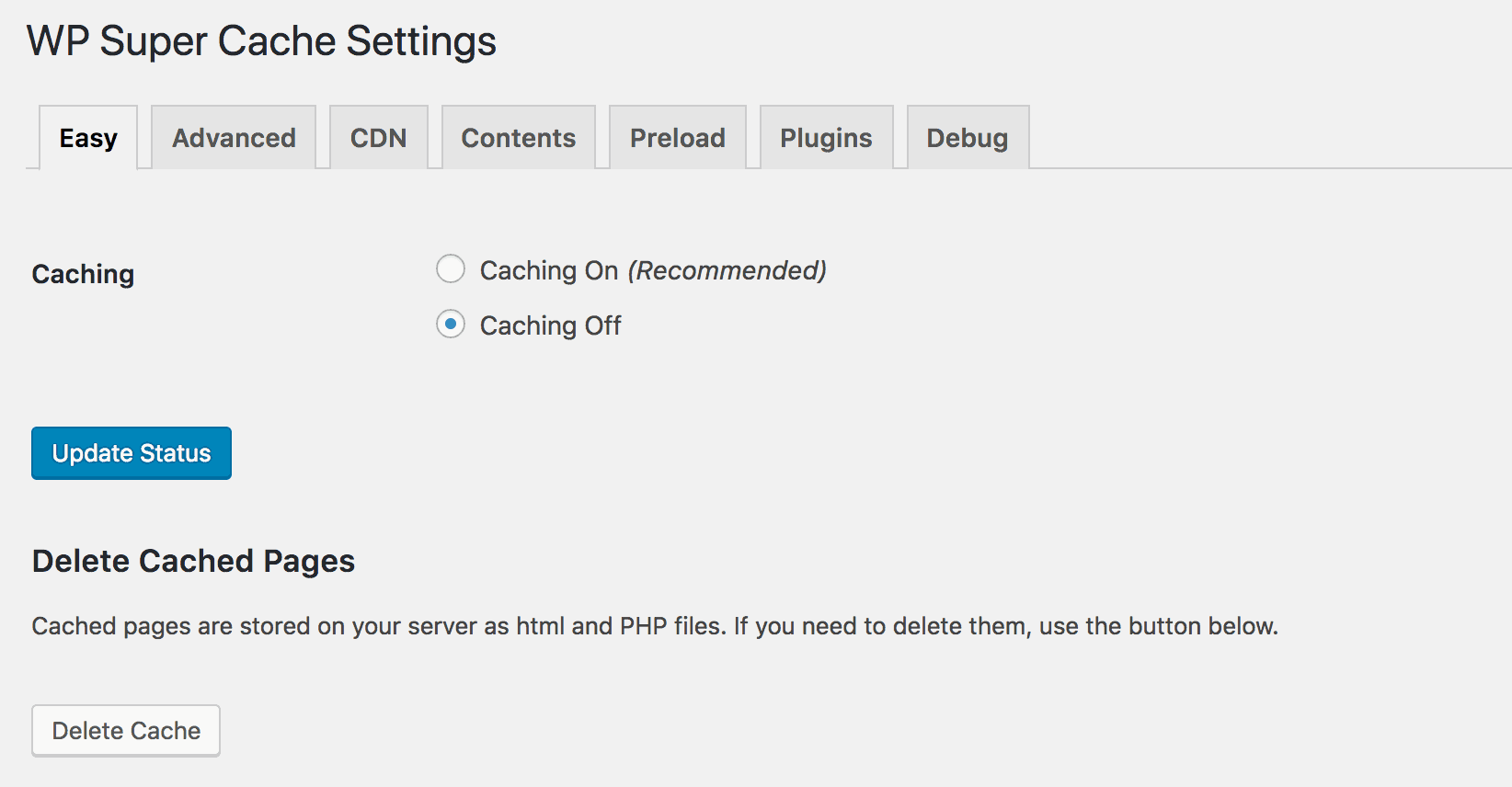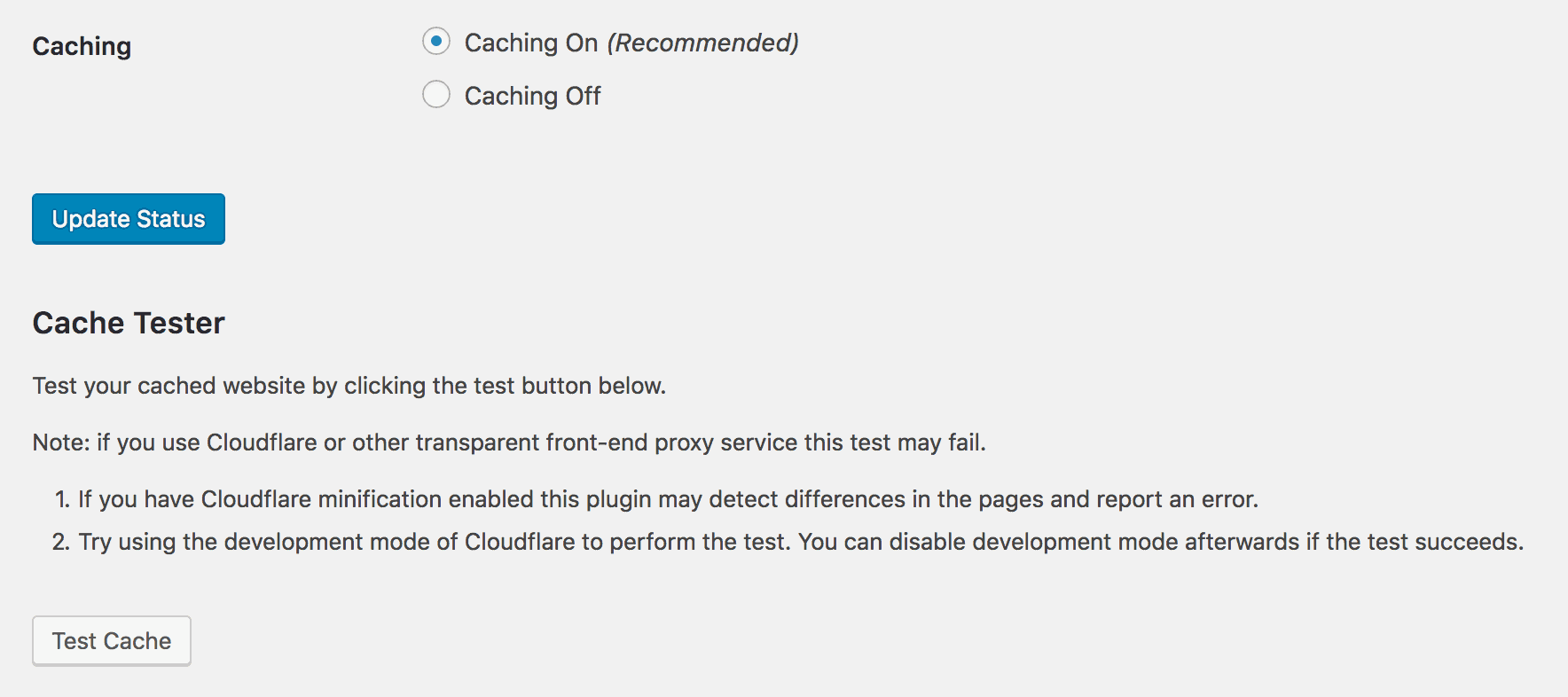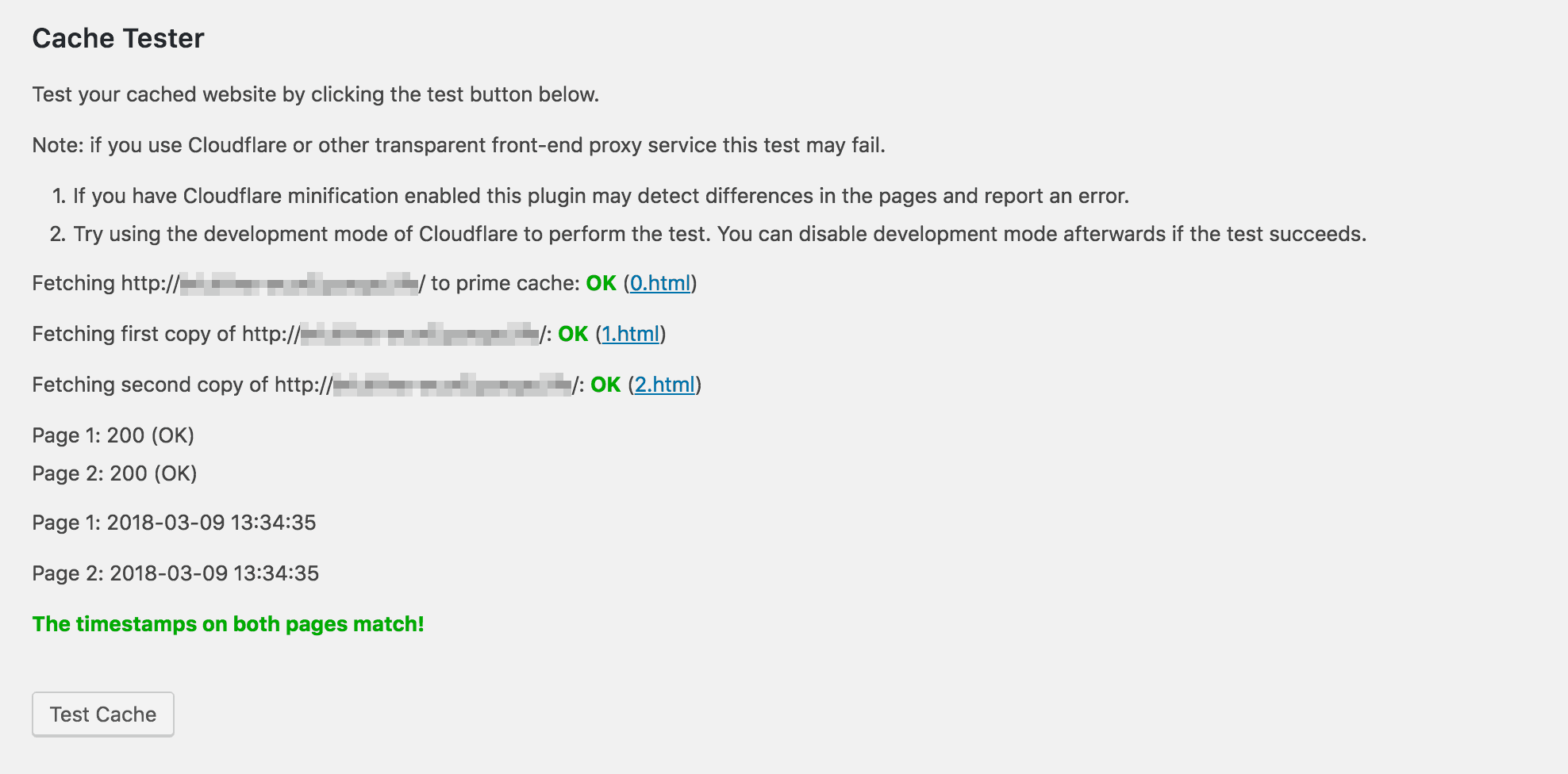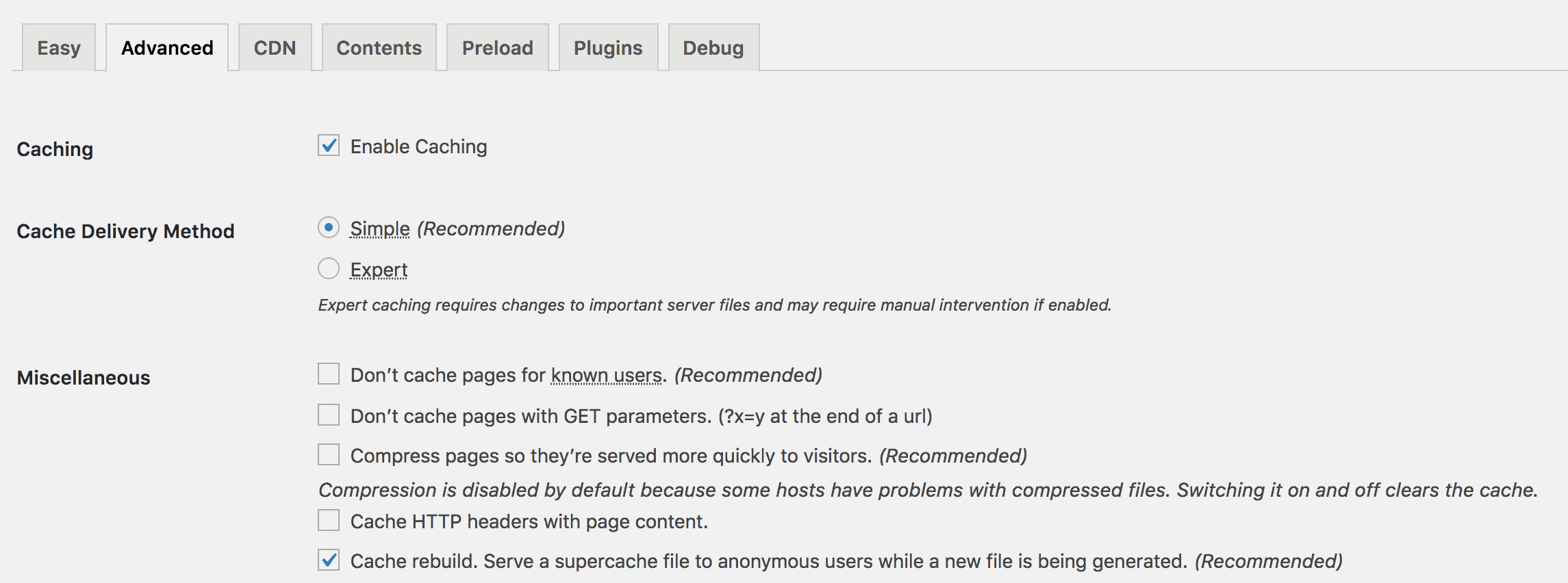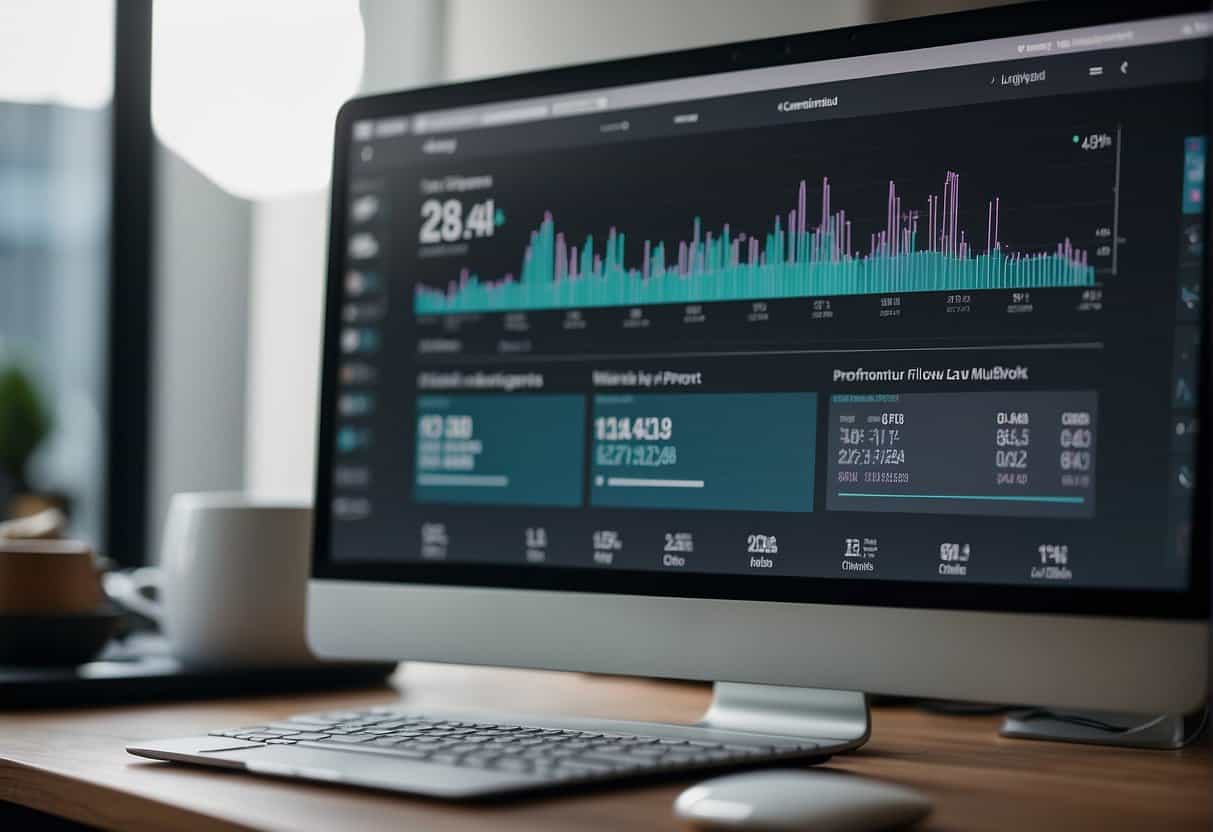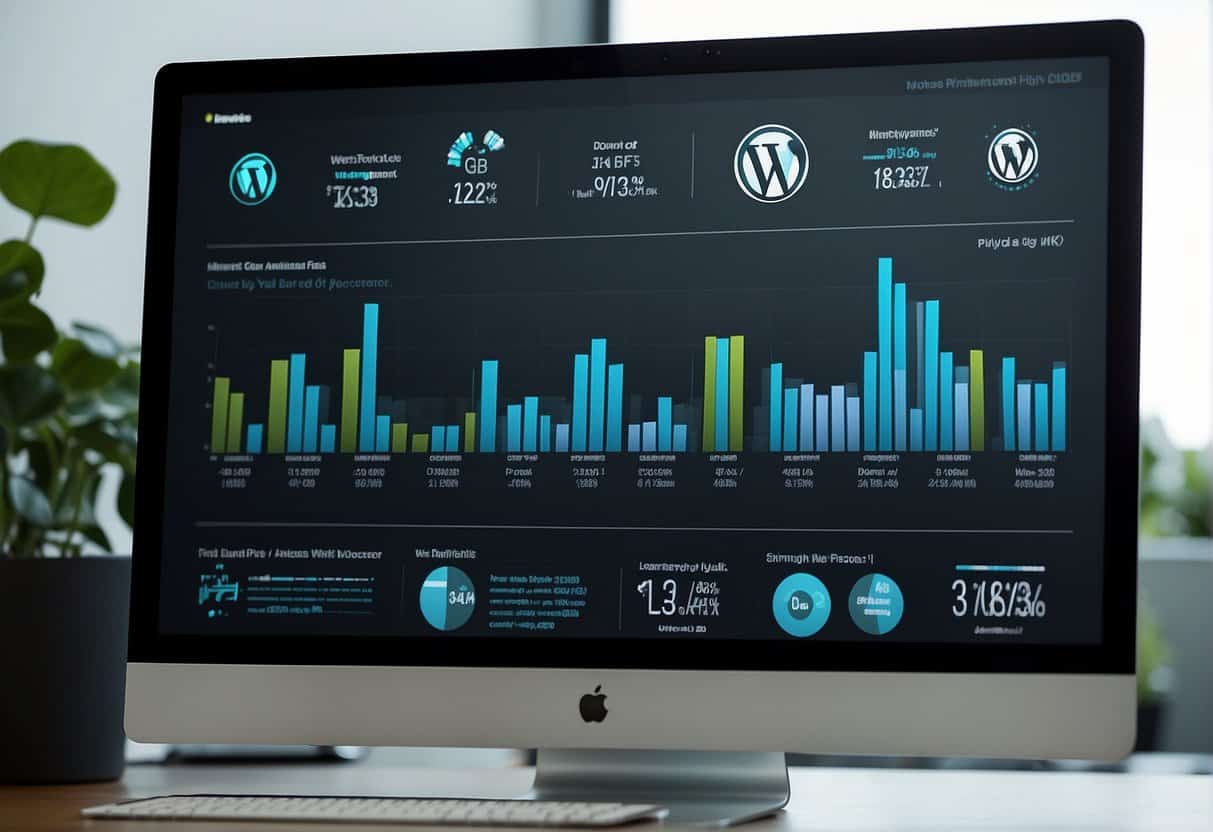Speed matters on the internet. Every second counts for your visitors, so you can’t afford to present them with a sluggish site. If you don’t want to risk driving people away and increasing your bounce rate, you need to make sure that your site loads quickly every time.
One smart way to speed up your site is by implementing a caching solution. This is a process where some of your website’s files are saved temporarily to an external location, or ‘cached’. The next time someone visits your site they will see the cached files, which saves a considerable amount of bandwidth and makes your site faster.
In this article, we’ll introduce you to the basics of caching and explain why it’s important. Then we’ll show you four plugins you can use to quickly implement caching on your WordPress site, and show you how to use one of them. Let’s get started!
An Introduction to Caching
Caching is a process where certain data on a website is stored temporarily to an external location, and then reused the next time the site is accessed. Instead of forcing the user’s web browser to reload every file on the website each time it’s visited, the cached files can be retrieved instead.
Let’s illustrate this with an example. Imagine that someone asks you what the 42nd digit of pi is. You’ll probably need some time to look up the right answer, which happens to be 9. Now imagine that minutes later, someone else asks you for the same information. This time, you’ll be able to tell them immediately, since the right number is still stored in your recent memory and is easy to access.
Caching works in much the same way, by saving a version of your website so all the files won’t need to be transfered over and over again. This saves a considerable amount of time. Long loading times are a huge problem that can cost you both conversions and revenue. The slower your site is, the higher your bounce rates will also be.
There are two main types of caching:
- Client-side/Browser caching. This is when a browser saves static data on the user’s local hard drive, and re-uses it the next time the website is accessed. This is done automatically by most modern internet browsers.
- Server-side caching. This refers to caching that occurs on the website’s server. This is the type of caching you’ll need to focus on, and which we’ll discuss throughout this article.
With that cleared up, let’s look at some things you should bear in mind before implementing WordPress caching on your own site.
What to Consider Before Implementing WordPress Caching
We strongly recommend that you implement a caching solution on your WordPress site. However, you should be aware that caching can cause a few specific problems, which you’ll need to consider and prevent.
The most pressing of these is the fact that, since caching displays old files to users, there is a risk that it could present visitors with outdated content. This is particularly true if your site is updated often. For this reason, you might need to occasionally clear the cache, which is also referred to as ‘flushing’ or ‘purging’ the cache. This will remove your stored files, and force your site to create new ones the next time it’s accessed.
Another potential issue is if your site contains content that requires dynamic updates, such as shopping carts or social media feeds. These can be negatively affected by caching solutions, so you may need to turn off caching for certain pages. Fortunately, some WordPress caching solutions will enable you to customize which areas of your sites are cached. This makes your choice of plugin very important.
4 Excellent Plugins for Implementing Caching in WordPress
By now, you should have a clear idea of why adding caching to WordPress is a smart idea. Fortunately, there are plenty of plugins that you can use to do so. What follows are four of the best WordPress caching tools available.
1. WP Super Cache
At the time of this writing, WP Super Cache is the most popular WordPress caching plugin, with more than two million active installations. It’s not hard to see why. Developed by Automattic, this plugin requires almost no configuration, yet contains a lot of key options for advanced users. It also creates and displays static HTML files, instead of the comparatively larger PHP files, which will speed up your site considerably.
Key Features:
- Includes three modes designed for different experience levels.
- Is very easy for beginners to install and configure.
- Provides many customization options for advanced users.
Pricing: WP Super Cache is completely free, and does not offer any premium plans.
2. WP Rocket
WP Rocket is another solid option for newcomers, as it’s one of the most user-friendly caching plugins available. This plugin works by compressing static files, such as JavaScript and PHP, which will decrease loading times on your site. WP Rocket is one of the most powerful caching plugins you can find, which makes it a perfect choice for professionals with limited experience in the technical aspects of caching.
Key Features:
- Is simple to use, even for users with no prior experience.
- Provides powerful performance boosting that will improve your site’s loading times.
- Offers reliable customer support.
Pricing: WP Rocket does not have a free version, but offers a number of premium plans. These start at $39 per year for a single site.
3. W3 Total Cache
W3 Total Cache is another very popular caching plugin, with over a million active installs. This is a tool aimed more specifically at technically-minded users, who want plenty of options to configure their WordPress caching in detail. W3 Total Cache also offers improved server performance, as well as features to help increase your site’s search engine rankings.
Key Features:
- Provides a complete caching package with static files, minification, and content delivery network (CDN) integration.
- Helps you track your site’s caching using statistics.
- Is ideal for users who want full control over their site’s caching.
Pricing: W3 Total Cache is a completely free caching plugin.
4. WP Fastest Cache
Finally, WP Fastest Cache is another catching plugin that creates and delivers static HTML pages. It also uses a process called ‘minification‘ to compress your CSS and JavaScript files and make them faster to load. These files can then be combined, which will reduce the amount of requests that need to be made in order to display your pages.
Key Features:
- Is easy to use, and offers additional customization options for advanced users.
- Enables you to minify and combine code, to further increase website performance.
- Offers additional speed-saving features in the premium edition, such as image optimization.
Pricing: WP Fastest Cache provides a free version with plenty of features. There’s also a premium edition with additional features, for a one-time purchase price of $39.99.
How to Implement Caching on Your WordPress Site
When you’ve picked the WordPress caching plugin that best suits your experience and requirements, you’ll just need to set it up. To show you how this typically works, we’ve chosen to use WP Super Cache. However, the process will be similar for most caching plugins.
First of all, you’ll need to install and activate the plugin. Once that’s done, you can start to configure its settings. You’ll do this by navigating to the new Settings > WP Super Cache section in your WordPress dashboard. This will open the plugin-specific settings page, which you’ll notice only contains two options:
The second setting is Delete Cached Pages, which you can use to clear your cache. This is not important right now. However, you’ll want to remember that this option is here, since you may need to flush the cache in the future (as we discussed previously).
The first option, simply labeled Caching, is what matters at the moment. This setting enables you to turn caching on and off for your site. By default, this option will be set to Caching Off, but go ahead and select Caching On instead. Then click on Update Status, which will save your changes and activate caching on your site.
The page will reload, and you’ll notice that another option has appeared:
This is the Cache Tester, which is a tool you can use to test if your site’s caching is working properly. You can give this a go now. Click on Test Cache, and after a moment you’ll see the results:
Once you’ve activated caching and tested to make sure it’s running, that’s it! Your site will now be cached using the default settings, which will work just fine for most websites. However, if you would like to customize your caching settings further, you can do so using the options in the Advanced tab:
If you want to learn more about these settings, you can check out WP Super Cache’s official documentation for plenty of information and advice.
Conclusion
Caching is a simple way to improve your site’s loading speeds without compromising on the quality of your content. By installing and implementing a caching plugin, you can make sure that users aren’t faced with long loading times when they visit your site. In turn, this should improve your bounce rates and your bottom line.
Above, we introduced some of the best WordPress caching plugins available. We recommend taking a look at each one, to find the solution that best suits your needs:
- WP Super Cache: A simple and free plugin, with plenty of customization options.
- WP Rocket: A great option for beginners, with a user-friendly interface.
- W3 Total Cache: An excellent solution for technically-minded users who want total control over their site’s caching.
- WP Fastest Cache: A reliable and feature-rich premium plugin.
Do you have any questions about how to implement caching effectively on your WordPress site? Let us know in the comments section below!
Image credits: Pixabay.